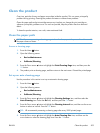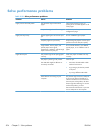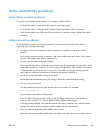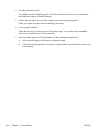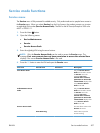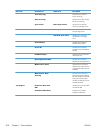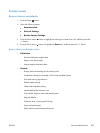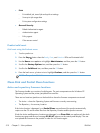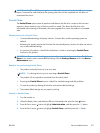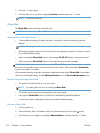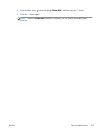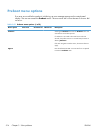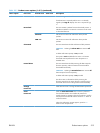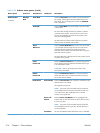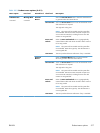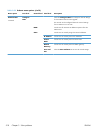CAUTION: The Clean Disk option performs a disk initialization for the entire disk. The operating
system, firmware files, and third party files (among other files) will be completely lost. HP does not
recommend this action.
Partial Clean
The Partial Clean option erases all partitions and data on the disk drive, except for the firmware
repository where a backup copy of the firmware file is stored. This allows the disk drive to be
reformatted without having to download a firmware upgrade file to return the product to a bootable
state.
Characteristics of a Partial Clean
●
Customer-defined settings, third-party solutions, firmware files, and the operating system are
deleted.
●
Rebooting the product restores the firmware files from the Repository location, but does not restore
any customer-defined settings.
●
For previous HP products, a Hard Disk Initialization is similar to executing the Partial Clean
function for this product.
CAUTION: HP recommends backing-up product configuration data before executing a Partial
Clean if you need to retain customer-defined settings. See the Backup/Restore item in the Device
Maintenance menu.
Reasons for performing Partial Clean
●
The product continually boots up in an error state.
NOTE: Try clearing the error prior to executing a Partial Clean.
●
The product will not respond to commands from the control panel.
●
Executing the Partial Clean function is helpful for troubleshooting hard disk problems.
●
To reset the product by deleting all solutions and customer-defined settings.
●
The product default settings are not properly working.
Execute a Partial Clean
1. Turn the product on.
2. When the Ready, Data, and Attention LEDs are illuminated solid, press the Stop
button.
3. Press the Down arrow
button to highlight Administration, and then press the OK button.
4. Press the Down arrow
button to highlight Partial Clean, and then press the OK button.
ENWW
Service mode functions
511