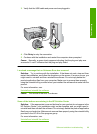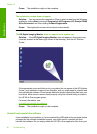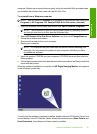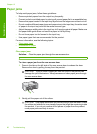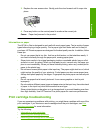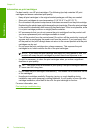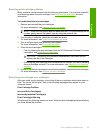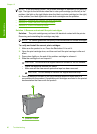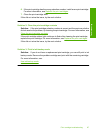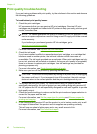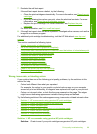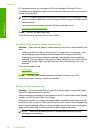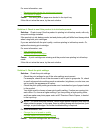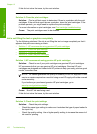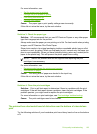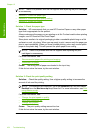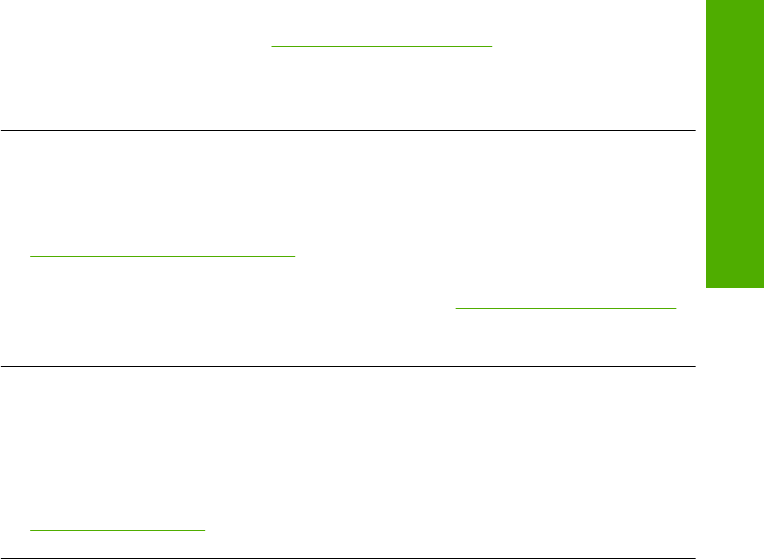
6. If the print cartridge has the wrong selection number, install a new print cartridge.
For more information, see
Replace the print cartridges.
7. Close the print cartridge door.
If this did not solve the issue, try the next solution.
Solution 2: Clean the print cartridge contacts
Solution: If the print cartridge selection number is correct and the previous solution
did not resolve the problem, try cleaning the print cartridge. For more information, see
Clean the print cartridge contacts.
If the print cartridge status light continues to flash after cleaning the print cartridge,
replace the print cartridge. For more information, see
Replace the print cartridges.
If this did not solve the issue, try the next solution.
Solution 3: Print in ink-backup mode
Solution: If you do not have a replacement print cartridge, you can still print in ink
backup mode. Remove the problem cartridge and print with the remaining cartridge.
For more information, see:
Use ink-backup mode
Print cartridge troubleshooting 97
Troubleshooting