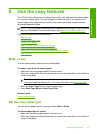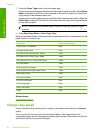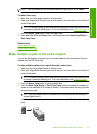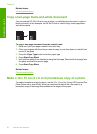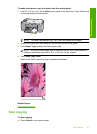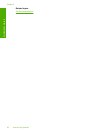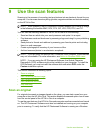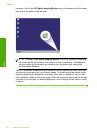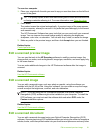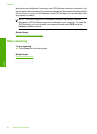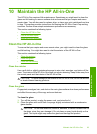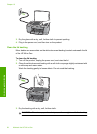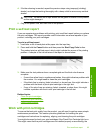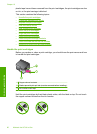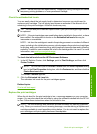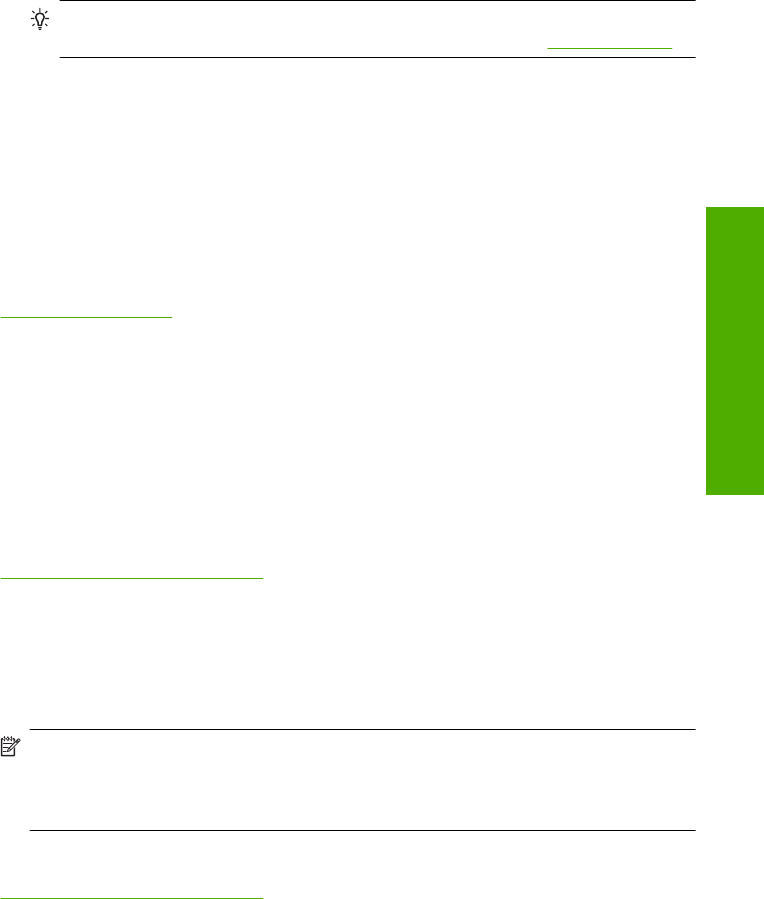
To scan to a computer
1. Place your original with the side you want to copy or scan face down on the left front
corner of the glass.
TIP: For quality copies, ensure that the scanner glass is clean and that there are
no foreign materials adhering to it. For more information, see
Clean the glass.
2. Press Scan.
The product scans the original automatically. A preview image of the scan appears
on your computer, where you can edit it. Any edits that you make apply to the current
scan session only.
The HP Photosmart Software has many tools that you can use to edit your scanned
image. You can improve the overall image quality by adjusting the brightness,
sharpness, color tone, or saturation. You can also crop, rotate, or resize the image.
3. Make any edits to the preview image, and then click Accept when you are finished.
Related topics
Control panel buttons
Edit a scanned preview image
You can use the tools in the HP Scanning software to modify a preview image. Any
changes that you make, such as brightness, image type, resolution, and more apply only
to this scan session.
You can make additional changes in the HP Photosmart software after the image is
scanned.
Related topics
Use the HP Photosmart software
Edit a scanned image
You can edit a scanned image, such as a photo or graphic, using the software you
installed with the HP All-in-One. Using this software, you can rotate or crop the image,
as well as adjust the brightness, contrast, and color saturation.
NOTE: If you are using the HP Photosmart Software, the Optical Character
Recognition (OCR) software might not be installed on your computer. To install the
OCR software, you must re-insert the software disk and select OCR under the
Custom installation options.
Related topics
Use the HP Photosmart software
Edit a scanned document
You can edit a scanned document using your Optical Character Recognition (OCR)
software. Scanning text using OCR software enables you to bring the content of magazine
articles, books, and other printed matter into your favorite word processor and many other
Edit a scanned preview image 61
Scan