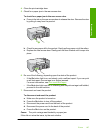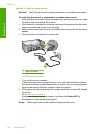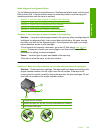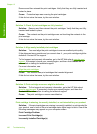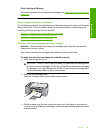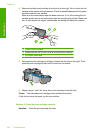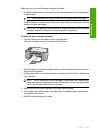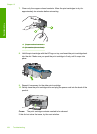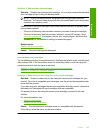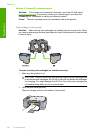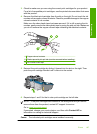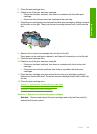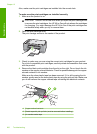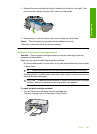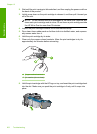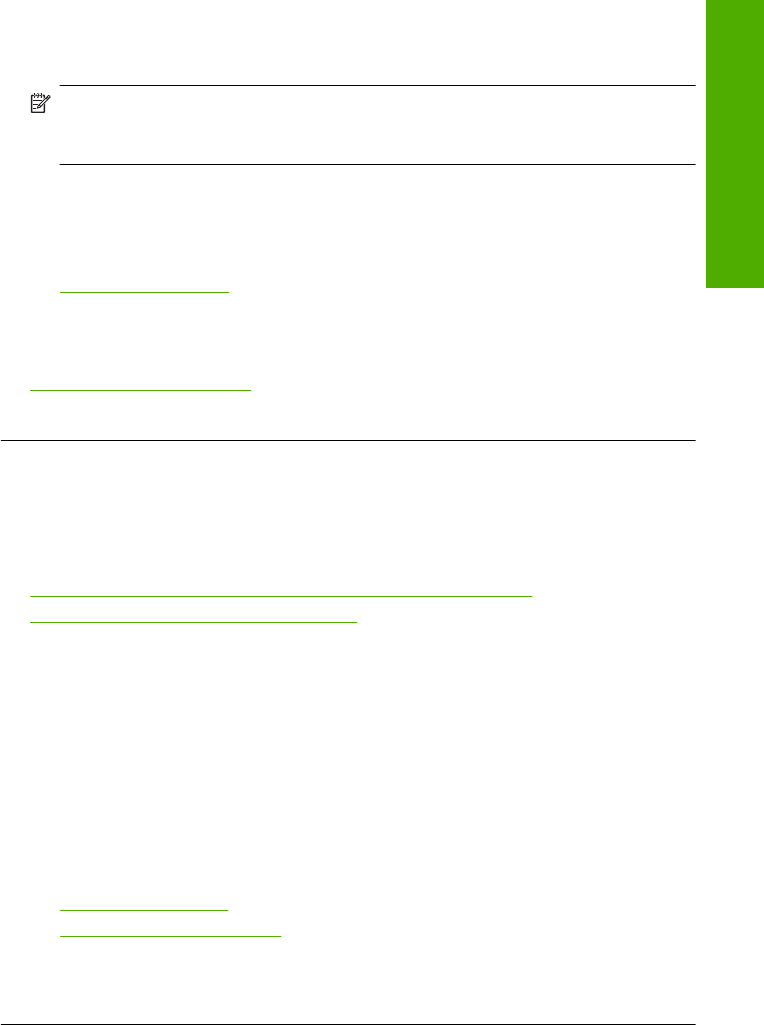
Solution 3: Replace the print cartridges
Solution: Replace the indicated print cartridge. You can also remove the indicated
print cartridge and print using ink-backup mode.
NOTE: During ink-backup mode, the product can only print jobs from the
computer. You cannot initiate a print job from the control panel (such as printing
a photo from a memory card).
Check to see if your print cartridge is still under warranty and end of warranty date
has not been reached.
• If the end of warranty date has been reached, purchase a new print cartridge.
• If the end of warranty date has not been reached, contact HP support. Go to
www.hp.com/support. If prompted, choose your country/region, and then click
Contact HP for information on calling for technical support.
Related topics
Replace the print cartridges
Cause: The print cartridge was damaged.
Incompatible print cartridges
Try the following solutions to resolve the issue. Solutions are listed in order, with the most
likely solution first. If the first solution does not solve the problem, continue trying the
remaining solutions until the issue is resolved.
•
Solution 1: Make sure you are using the correct print cartridges
•
Solution 2: Contact HP customer support
Solution 1: Make sure you are using the correct print cartridges
Solution: Check to make sure you are using the correct print cartridges for your
product. For a list of compatible print cartridges, see the printed documentation that
came with the product.
If you are using print cartridges that are not compatible with the product, replace the
indicated print cartridges with print cartridges that are compatible.
If it appears that you are using the correct print cartridges, proceed to the next
solution.
For more information, see:
•
Shop for ink supplies
•
Replace the print cartridges
Cause: The indicated print cartridges were not compatible with the product.
If this did not solve the issue, try the next solution.
Errors 195
Troubleshooting