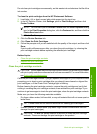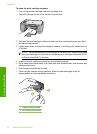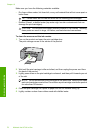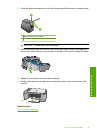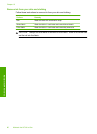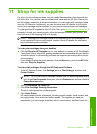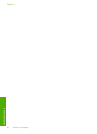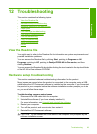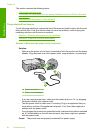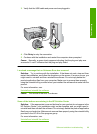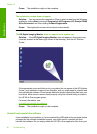12 Troubleshooting
This section contains the following topics:
•
View the Readme file
•
Hardware setup troubleshooting
•
Software installation troubleshooting
•
Paper jams
•
Print cartridge troubleshooting
•
Print quality troubleshooting
•
Print troubleshooting
•
Copy troubleshooting
•
Scan troubleshooting
•
Errors
View the Readme file
You might want to refer to the Readme file for information on system requirements and
possible installation problems.
You can access the Readme file by clicking Start, pointing to Programs or All
Programs, pointing to HP, pointing to Deskjet F2200 All-In-One series, and then
clicking Readme.
You can access the Readme file by double-clicking the icon located in the top-level folder
of the HP All-in-One software CD-ROM.
Hardware setup troubleshooting
This section contains hardware troubleshooting information for the product.
Many issues are caused when the product is connected to the computer using a USB
cable before the HP Photosmart software is installed on the computer. If you connected
the product to your computer before the software installation screen prompts you to do
so, you must follow these steps:
Troubleshooting common setup issues
1. Disconnect the USB cable from the computer.
2. Uninstall the software (if you have already installed it).
For more information, see
Uninstall and reinstall the software.
3. Restart your computer.
4. Turn off the product, wait one minute, then restart it.
5. Reinstall the HP Photosmart software.
CAUTION: Do not connect the USB cable to the computer until prompted by the
software installation screen.
Troubleshooting 83
Troubleshooting