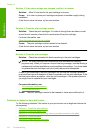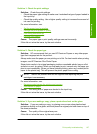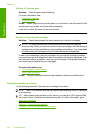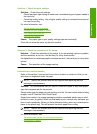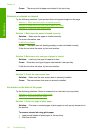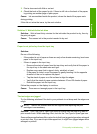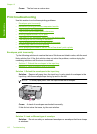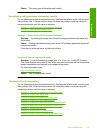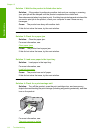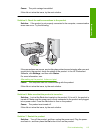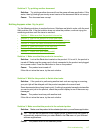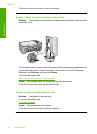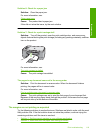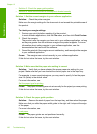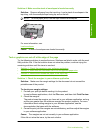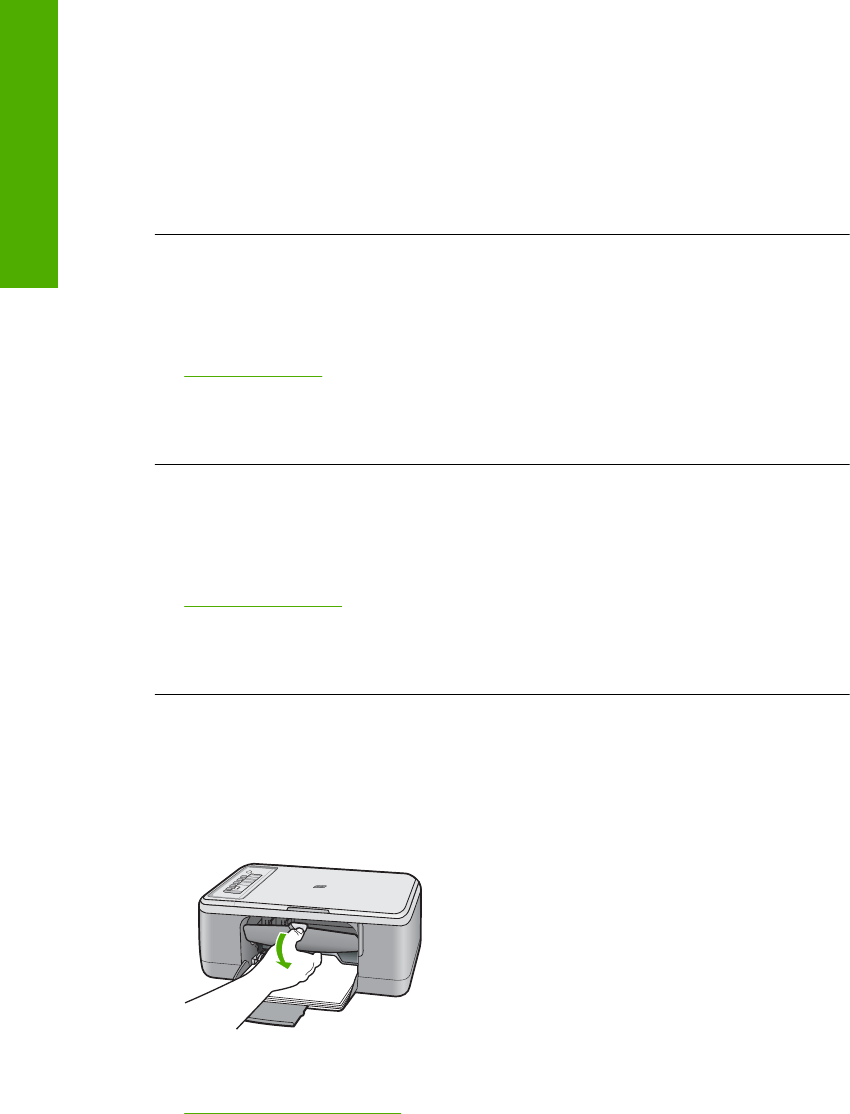
Solution 1: Wait for the product to finish other tasks
Solution: If the product is performing another task such as copying or scanning,
your print job will be delayed until the product completes the current task.
Some documents take a long time to print. If nothing has printed several minutes after
you sent a print job to the product, check your computer to see if there are any
messages.
Cause: The product was busy with another task.
If this did not solve the issue, try the next solution.
Solution 2: Check for a paper jam
Solution: Clear the paper jam.
For more information, see:
Clear paper jams
Cause: The product had a paper jam.
If this did not solve the issue, try the next solution.
Solution 3: Load more paper in the input tray
Solution: Load paper in the input tray.
For more information, see:
Load full-size paper
Cause: The product was out of paper.
If this did not solve the issue, try the next solution.
Solution 4: Check for a print carriage stall
Solution: Turn off the product, open the print cartridge door, and remove any
objects that are blocking the print carriage (including any packing materials), and then
turn on the product.
For more information, see:
The print carriage is stalled
Chapter 12
114 Troubleshooting
Troubleshooting