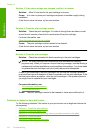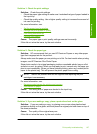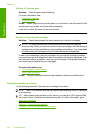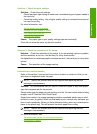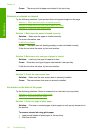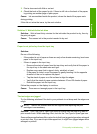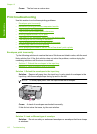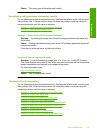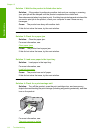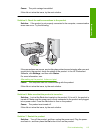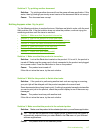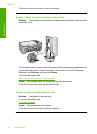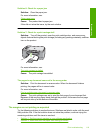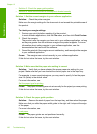Cause: The wrong type of envelope was loaded.
Borderless printing produces unexpected results
Try the following solutions to resolve the issue. Solutions are listed in order, with the most
likely solution first. If the first solution does not solve the problem, continue trying the
remaining solutions until the issue is resolved.
•
Solution 1: Print from the HP Photosmart Software
•
Solution 2: Use the appropriate media
Solution 1: Print from the HP Photosmart Software
Solution: Try printing the image from the photo imaging software that came with
the product.
Cause: Printing a borderless image from a non-HP software application produced
unexpected results.
If this did not solve the issue, try the next solution.
Solution 2: Use the appropriate media
Solution: To print a borderless image, use 10 x 15 cm (4 x 6 inch) HP Premium
Plus Photo Papers with a tear-off tab. When you remove the tear-off tab, the printed
image is borderless and extends to the edges of the paper.
For more information, see:
Print a borderless image
Cause: Use of inappropriate media.
The product is not responding
Try the following solutions to resolve the issue. Solutions are listed in order, with the most
likely solution first. If the first solution does not solve the problem, continue trying the
remaining solutions until the issue is resolved.
•
Solution 1: Wait for the product to finish other tasks
•
Solution 2: Check for a paper jam
•
Solution 3: Load more paper in the input tray
•
Solution 4: Check for a print carriage stall
•
Solution 5: Check the cable connections to the product
•
Solution 6: Make sure that the product is turned on
•
Solution 7: Restart the product
•
Solution 8: Check the print driver status
•
Solution 9: Check the print queue for canceled jobs
Print troubleshooting 113
Troubleshooting