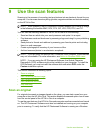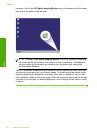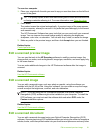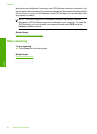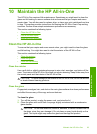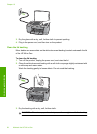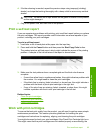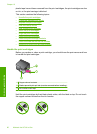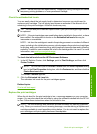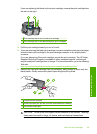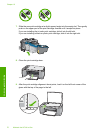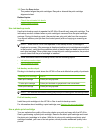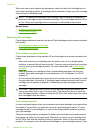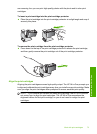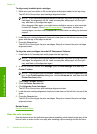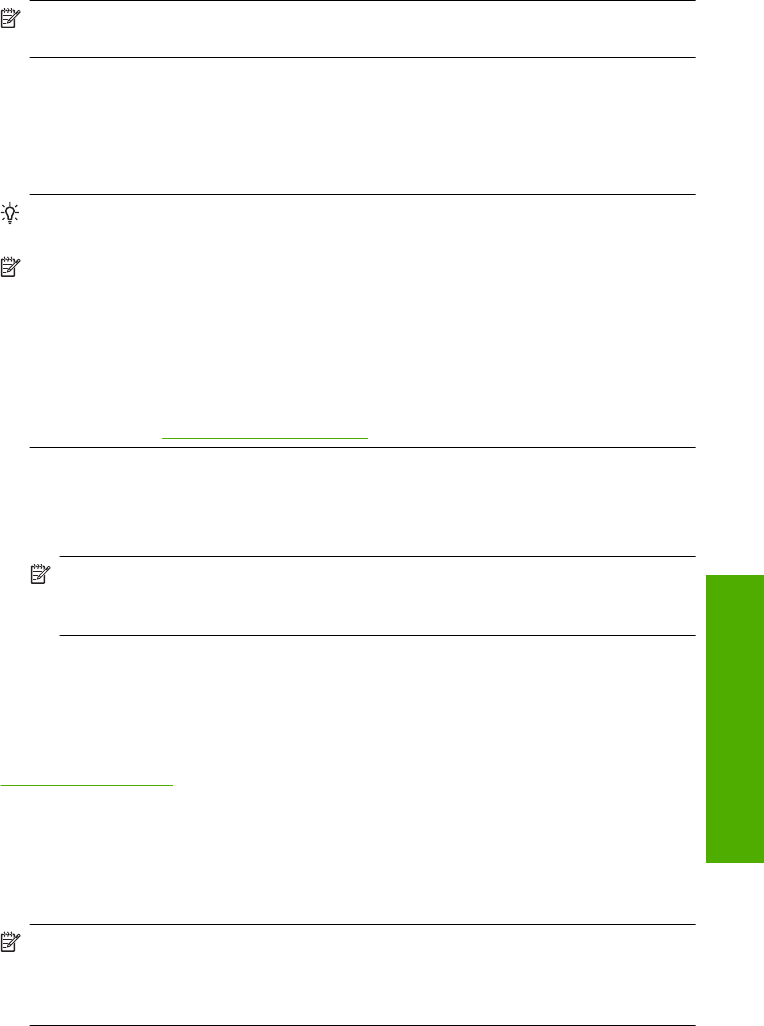
NOTE: Handle the print cartridges carefully. Dropping or jarring cartridges can cause
temporary printing problems, or even permanent damage.
Check the estimated ink levels
You can easily check the ink supply level to determine how soon you might need to
replace a print cartridge. The ink supply level shows an estimate of the amount of ink
remaining in the print cartridges. Actual ink levels may vary.
TIP: You can also print a self-test report to see if your print cartridges might need to
be replaced.
NOTE: If the print cartridges were used before being installed in the product, or have
been refilled, the estimated ink levels on the Estimated Ink levels tab may be
inaccurate or unavailable.
NOTE: Ink from the cartridges is used in the printing process in a number of different
ways, including in the initialization process, which prepares the product and cartridges
for printing, and in print head servicing, which keeps print nozzles clear and ink flowing
smoothly. In addition, some residual ink is left in the cartridge after it is used. For more
information, see
www.hp.com/go/inkusage.
To check the ink levels from the HP Photosmart Software
1. In the HP Solution Center, click Settings, point to Print Settings, and then click
Printer Toolbox.
NOTE: You can also open the Printer Toolbox from the Print Properties dialog
box. In the Print Properties dialog box, click the Features tab, and then click the
Printer Services button.
The Printer Toolbox appears.
2. Click the Estimated Ink Level tab.
The estimated ink levels for the print cartridges appear.
Related topics
Print a self-test report
Replace the print cartridges
When the ink level for the print cartridge is low, a message appears on your computer
screen. You can also check the ink levels by using the software installed with the HP All-
in-One. Follow these instructions when the ink level is low.
NOTE: Ink level warnings and indicators provide estimates for planning purposes
only. When you receive a low-ink warning message, consider having a replacement
cartridge available to avoid possible printing delays. You do not need to replace the
print cartridges until print quality becomes unacceptable.
Work with print cartridges 67
Maintain the HP All-in-One