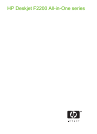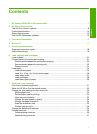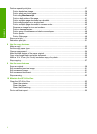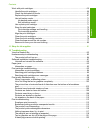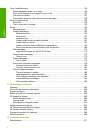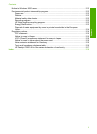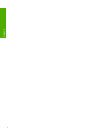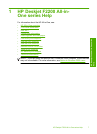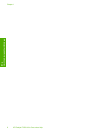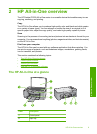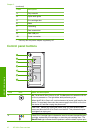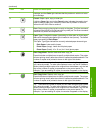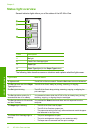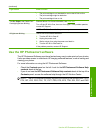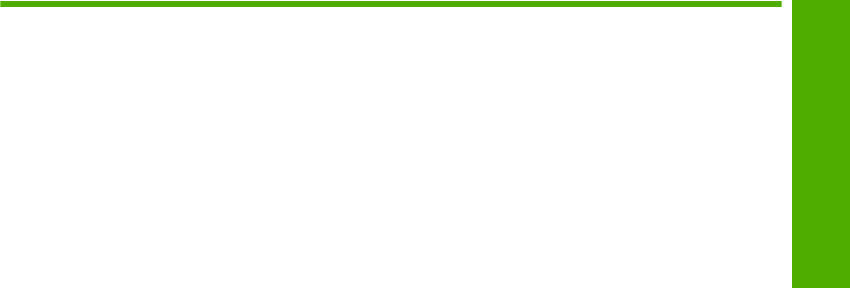
Contents
1 HP Deskjet F2200 All-in-One series Help...............................................................................7
2 HP All-in-One overview
The HP All-in-One at a glance....................................................................................................9
Control panel buttons...............................................................................................................10
Status light overview.................................................................................................................12
Use the HP Photosmart software.............................................................................................13
3 Find more information............................................................................................................15
4 How do I?.................................................................................................................................17
5 Connection information
Supported connection types.....................................................................................................19
Use printer sharing...................................................................................................................19
6 Load originals and load paper
Load originals...........................................................................................................................21
Choose papers for printing and copying...................................................................................21
Recommended papers for printing and copying.................................................................22
Recommended papers for printing only..............................................................................23
Papers to avoid...................................................................................................................23
Load paper...............................................................................................................................24
Load full-size paper............................................................................................................24
Load 10 x 15 cm (4 x 6 inch) photo paper..........................................................................26
Load index cards................................................................................................................27
Load envelopes..................................................................................................................28
Load other types of paper...................................................................................................29
7 Print from your computer
Print from a software application..............................................................................................31
Make the HP All-in-One the default printer...............................................................................32
Change the print settings for the current job............................................................................32
Set the paper size...............................................................................................................32
Set the paper type for printing............................................................................................33
View the print resolution.....................................................................................................33
Change the print speed or quality.......................................................................................34
Change the page orientation..............................................................................................34
Scale the document size....................................................................................................35
Preview your print job.........................................................................................................35
Change the default print settings..............................................................................................36
Printing shortcuts......................................................................................................................36
Create printing shortcuts....................................................................................................36
Delete printing shortcuts.....................................................................................................37
1
Contents