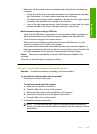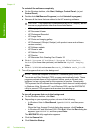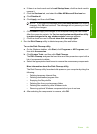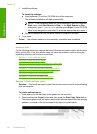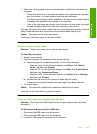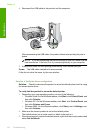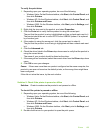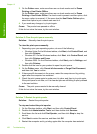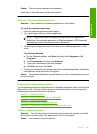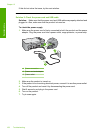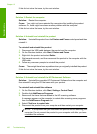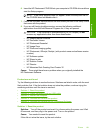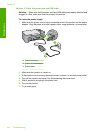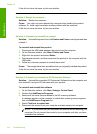Cause: The print spooler needed to be restarted.
If this did not solve the issue, try the next solution.
Solution 8: Check the software application
Solution: Verify whether the software application is the problem.
To verify the software application
1. Close the software application and reopen it.
2. Try to print again from the software application.
NOTE: The printer might not support printing from a DOS application.
Determine if the software application is Windows-based or DOS-based by
checking the system requirements of the application.
3. Try printing from Notepad to see if the issue is the software application or the
driver.
To print from Notepad
a. On the Windows taskbar, click Start, and then click Programs or All
Programs.
b. Click Accessories, and then click Notepad.
c. Type a few characters of text into Notepad.
d. Click File, and then click Print.
4. If printing is successful from Notepad but not the software application, contact the
manufacturer of that application for support.
Cause: The software application was be failing or could not interface with the print
driver incorrectly.
Product might not be correctly installed
Try the following solutions to resolve the issue. Solutions are listed in order, with the most
likely solution first. If the first solution does not solve the problem, continue trying the
remaining solutions until the issue is resolved.
•
Solution 1: Reset the product
•
Solution 2: Check the power cord and USB cable
•
Solution 3: Restart the computer
•
Solution 4: Uninstall and reinstall the product
•
Solution 5: Uninstall and reinstall the HP Photosmart Software
Solution 1: Reset the product
Solution: Turn off the product and reset it by disconnecting the power cord. Wait
60 seconds, and then plug in the power cord. Turn on the product.
Cause: You needed to reset the product.
Errors 157
Troubleshooting