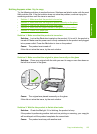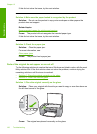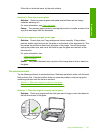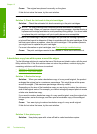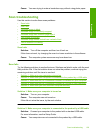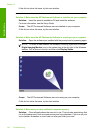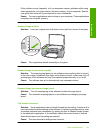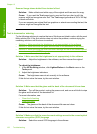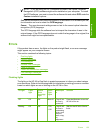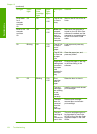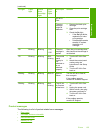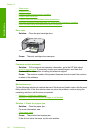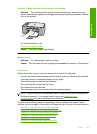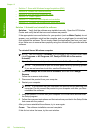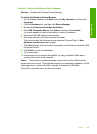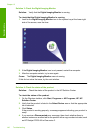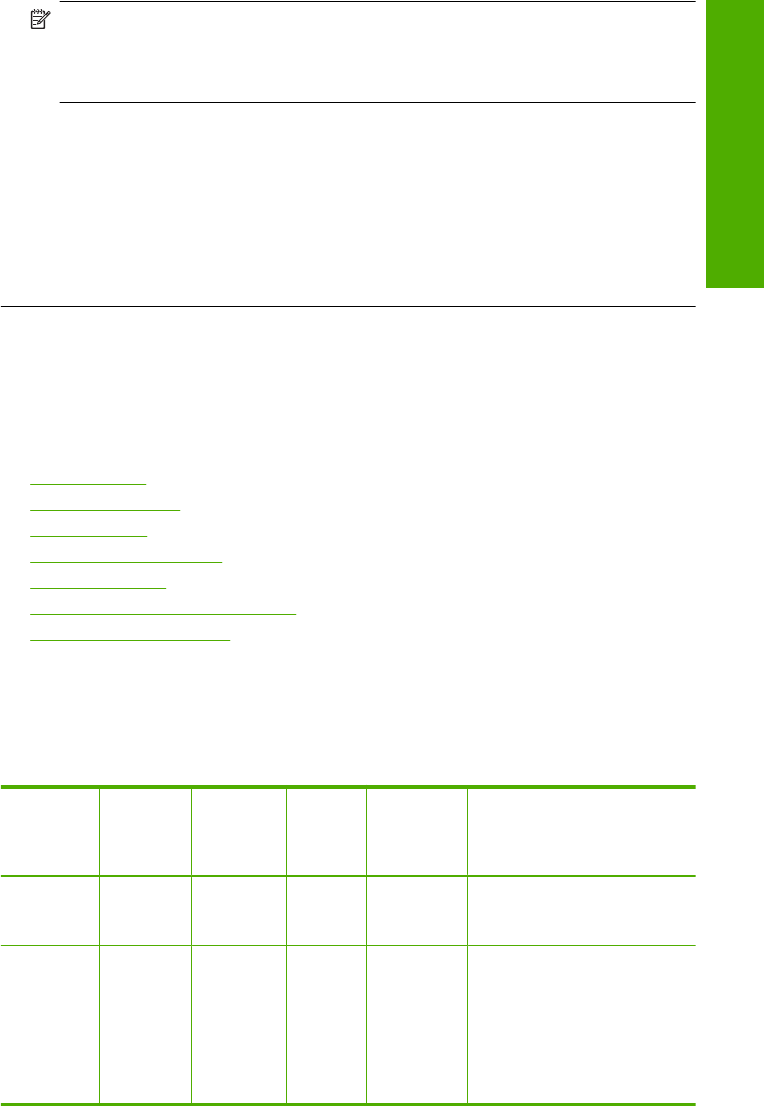
NOTE: If you are using the HP Photosmart Software, the Optical Character
Recognition (OCR) software might not be installed on your computer. To install
the OCR software, you must re-insert the software disk and select OCR under the
Custom installation options.
See the documentation that came with Readiris, or whichever OCR software you use,
for information on how to select the OCR language.
Cause: The scan document settings were not set to the correct optical character
recognition (OCR) language.
The OCR language tells the software how to interpret the characters it sees in the
original image. If the OCR language does not match the language in the original, the
scanned text might be incomprehensible.
Errors
If the product has an error, the lights on the product might flash, or an error message
might appear on your computer screen.
This section contains the following topics:
•
Flashing lights
•
Product messages
•
File messages
•
General user messages
•
Paper messages
•
Power and connection messages
•
Print cartridge messages
Flashing lights
The lights on the HP All-in-One flash in special sequences to inform you about various
error conditions. Refer to the following table for information on solving your error condition
based on which lights are on or blinking on the HP All-in-One.
On light Paper
light
Check
Print
Cartridge
light
Paper
Type
lights
Descriptio
n
Solution
Off Off Off Both off The HP All-
in-One is
turned off.
Press the On button to turn the
HP All-in-One on.
Blinking Off Off 1 On,
1 Off
The HP All-
in-One is
processing
a job, such
as print,
scan, copy,
or
alignment.
Wait for the HP All-in-One to
finish.
Errors 133
Troubleshooting