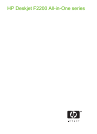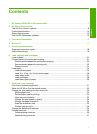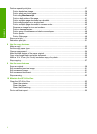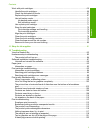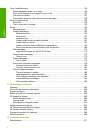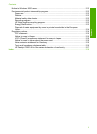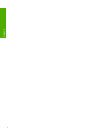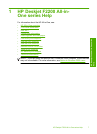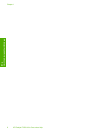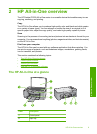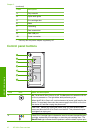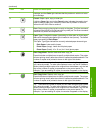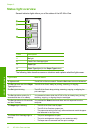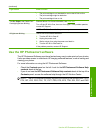
Perform special print jobs.........................................................................................................37
Print a borderless image.....................................................................................................38
Print a photo on photo paper..............................................................................................39
Print using Maximum dpi...................................................................................................40
Print on both sides of the page...........................................................................................41
Print a multiple-page document as a booklet.....................................................................42
Print multiple pages on a single sheet................................................................................45
Print a multiple-page document in reverse order................................................................46
Reverse an image for iron-on transfers..............................................................................47
Print on transparencies.......................................................................................................47
Print a group of addresses on labels or envelopes............................................................48
Print a poster......................................................................................................................49
Print a Web page................................................................................................................49
Stop a print job.........................................................................................................................50
Resume a print job...................................................................................................................51
8 Use the copy features
Make a copy.............................................................................................................................53
Set the copy paper type............................................................................................................53
Change copy speed..................................................................................................................54
Make multiple copies of the same original................................................................................55
Copy a two-page black-and-white document...........................................................................56
Make a 10 x 15 cm (4 x 6 inch) borderless copy of a photo.....................................................56
Stop copying.............................................................................................................................57
9 Use the scan features
Scan an original........................................................................................................................59
Edit a scanned preview image..................................................................................................61
Edit a scanned image...............................................................................................................61
Edit a scanned document.........................................................................................................61
Stop scanning...........................................................................................................................62
10 Maintain the HP All-in-One
Clean the HP All-in-One...........................................................................................................63
Clean the exterior...............................................................................................................63
Clean the glass...................................................................................................................63
Clean the lid backing..........................................................................................................64
Print a self-test report...............................................................................................................65
2
Contents