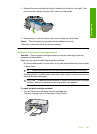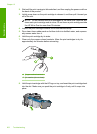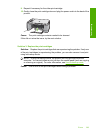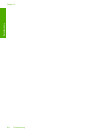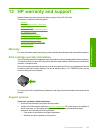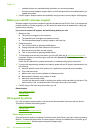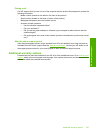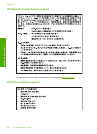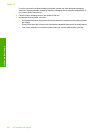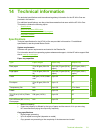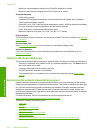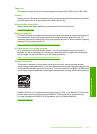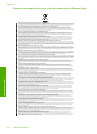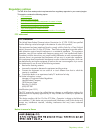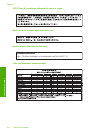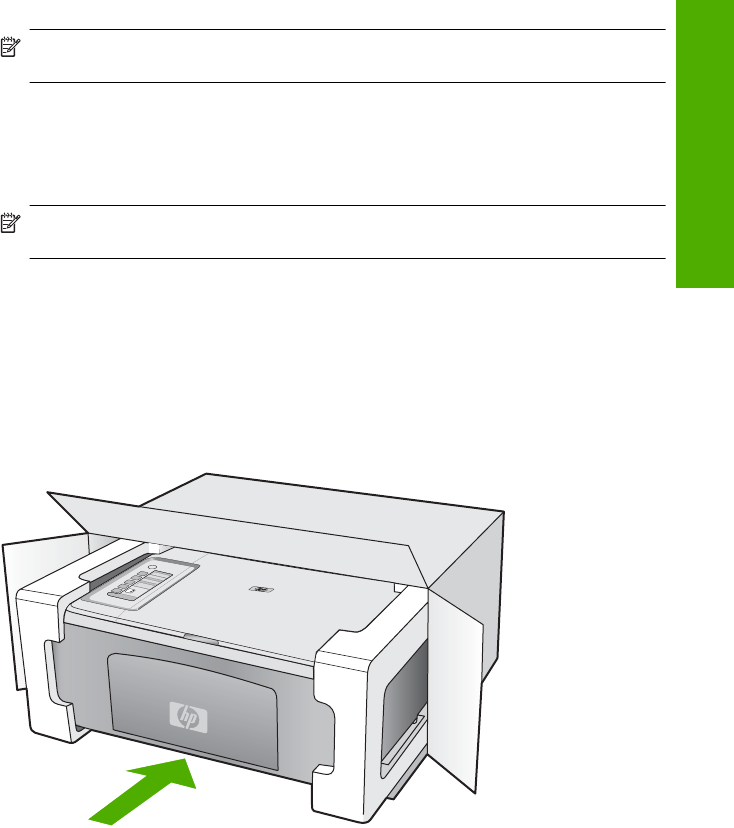
Prepare the product for shipment
If after contacting HP Customer Support or returning to the point of purchase you are requested to
send the product in for service, make sure you remove and keep the following items before returning
your product:
• The print cartridges
• The power cord, USB cable, and any other cable connected to the HP All-in-One
• Any paper loaded in the input tray
• Any originals loaded in the HP All-in-One
To remove print cartridges before shipment
1. Turn on the product and wait until the print carriage is idle and silent. If the product will not turn
on, skip this step and go to step 2.
2. Open the print cartridge door.
3. Remove the print cartridges from their slots.
NOTE: If the product does not turn on, you can unplug the power cord and then manually
slide the print carriage to the center to remove the print cartridges.
4. Place the print cartridges in an airtight plastic container so they will not dry out, and put them
aside. Do not send them with the product unless the HP customer support call agent instructs
you to.
5. Close the print cartridge door and wait a few minutes for the print carriage to move back to its
home position (on the left side).
NOTE: Make sure the scanner is idle and has returned to its parked position before turning
off the product.
6. Press the On button to turn off the product.
Pack the product
Complete the following steps once you have removed the print cartridges, turned off the product,
and unplugged it.
To pack the product
1. If available, pack the product for shipment by using the original packing materials or the
packaging materials that came with your exchange product.
Prepare the product for shipment 209
HP warranty and support