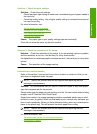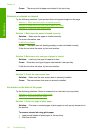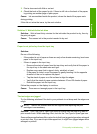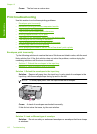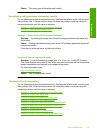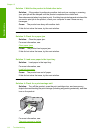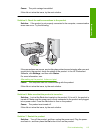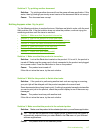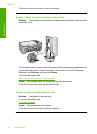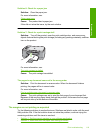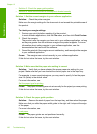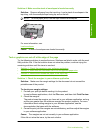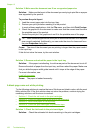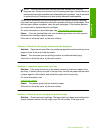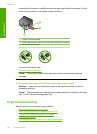Solution 2: Try printing another document
Solution: Try printing another document from the same software application. If this
works, then try printing a previously saved version of the document that is not corrupt.
Cause: The document was corrupt.
Nothing happens when I try to print
Try the following solutions to resolve the issue. Solutions are listed in order, with the most
likely solution first. If the first solution does not solve the problem, continue trying the
remaining solutions until the issue is resolved.
•
Solution 1: Make sure that the product is turned on
•
Solution 2: Wait for the product to finish other tasks
•
Solution 3: Make sure that the product is the selected printer
•
Solution 4: Check the cable connections to the product
•
Solution 5: Load more paper in the input tray
•
Solution 6: Check for a paper jam
•
Solution 7: Check for a print carriage stall
Solution 1: Make sure that the product is turned on
Solution: Look at the On button located on the product. If it is not lit, the product is
turned off. Make sure the power cord is firmly connected to the product and plugged
into a power outlet. Press the On button to turn on the product.
Cause: The product was turned off.
If this did not solve the issue, try the next solution.
Solution 2: Wait for the product to finish other tasks
Solution: If the product is performing another task such as copying or scanning,
your print job will be delayed until the product completes the current task.
Some documents take a long time to print. If nothing has printed several minutes after
you sent a print job to the product, check the product display to see if there are any
messages.
Cause: The product was busy with another task.
If this did not solve the issue, try the next solution.
Solution 3: Make sure that the product is the selected printer
Solution: Make sure the product is the selected printer in your software application.
TIP: You can set the product as the default printer to ensure that the printer is
automatically selected when you select Print in the File menu of your different
software applications.
Cause: The product was not the selected printer.
Print troubleshooting 117
Troubleshooting