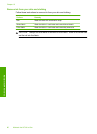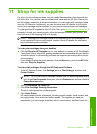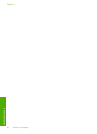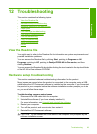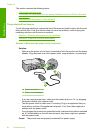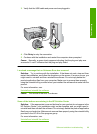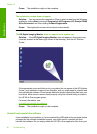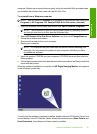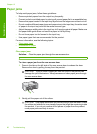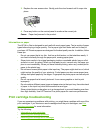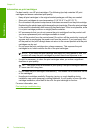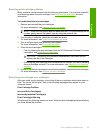• The registration screen does not appear
•
The HP Digital Imaging Monitor does not appear in the system tray
•
Uninstall and reinstall the software
When I insert the CD-ROM into my computer’s CD-ROM drive, nothing happens
Solution: If the installation does not run automatically, you can start it manually.
To start the installation from a Windows computer
1. From the Windows Start menu, click Run.
2. In the Run dialog box, enter d:\setup.exe, and then click OK.
If your CD-ROM drive is not assigned to drive letter D, enter the appropriate drive
letter.
Cause: The installation failed to run automatically.
The Minimum System Checks screen appears
Solution: Click Details to see what the specific problem is, and then correct the
problem before attempting to install the software.
Cause: Your system did not meet the minimum requirements to install the software.
A red X appears on the USB connect prompt
Solution: Verify that the product is set up properly, and then try to re-establish the
connection.
To retry the USB connection
1. Verify that the USB cable is set up properly as follows:
• Unplug the USB cable and plug it in again or try plugging the USB cable into
a different USB port.
• Do not attach the USB cable to a keyboard.
• Verify that the USB cable is 3 meters (9.8 feet) or less in length.
• If you have several USB devices attached to your computer, you might want
to unplug the other devices during the installation.
2. Unplug the product power cord, and then plug it in again.
Chapter 12
88 Troubleshooting
Troubleshooting