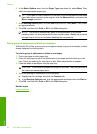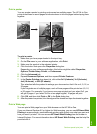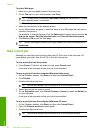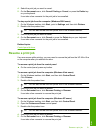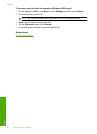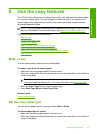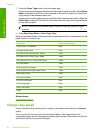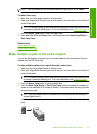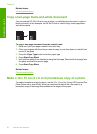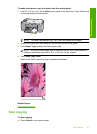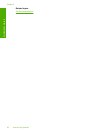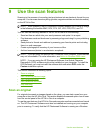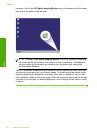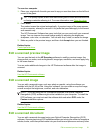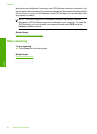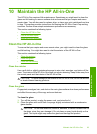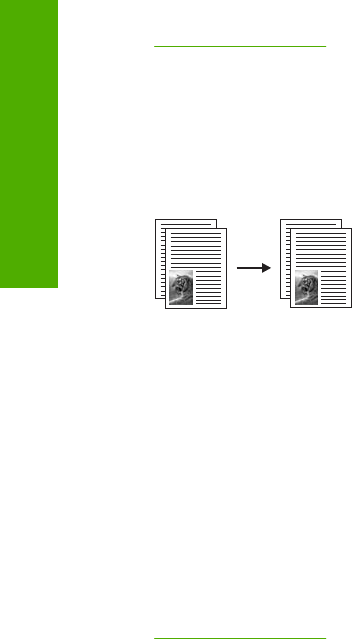
Related topics
Control panel buttons
Copy a two-page black-and-white document
You can use the HP All-in-One to copy a single- or multiple-page document in color or
black and white. In this example, the HP All-in-One is used to copy a two-page black-
and-white original.
To copy a two-page document from the control panel
1. Make sure you have paper loaded in the input tray.
2. Place your original with the side you want to copy or scan face down on the left front
corner of the glass.
3. Press the Paper Type button to set the paper type.
4. Press Start Copy Black.
5. Wait until the product has finished printing the first page. Remove the first page from
the glass and load the second page.
6. Press Start Copy Black.
Related topics
Control panel buttons
Make a 10 x 15 cm (4 x 6 inch) borderless copy of a photo
To make a borderless copy of a photo, use the 10 x 15 cm (4 x 6 inch) HP Premium Plus
Photo Paper with a tear-off tab. When you remove the tear-off tab, the output is a
borderless copy of the image that extends to the edges of the paper.
Chapter 8
56 Use the copy features
Use the copy features