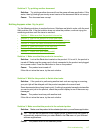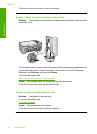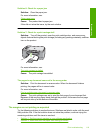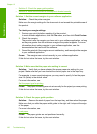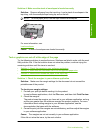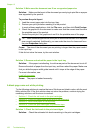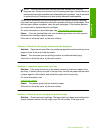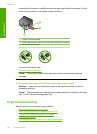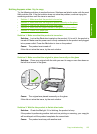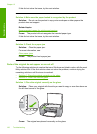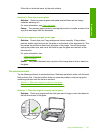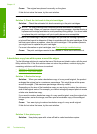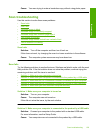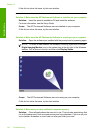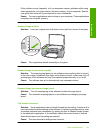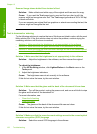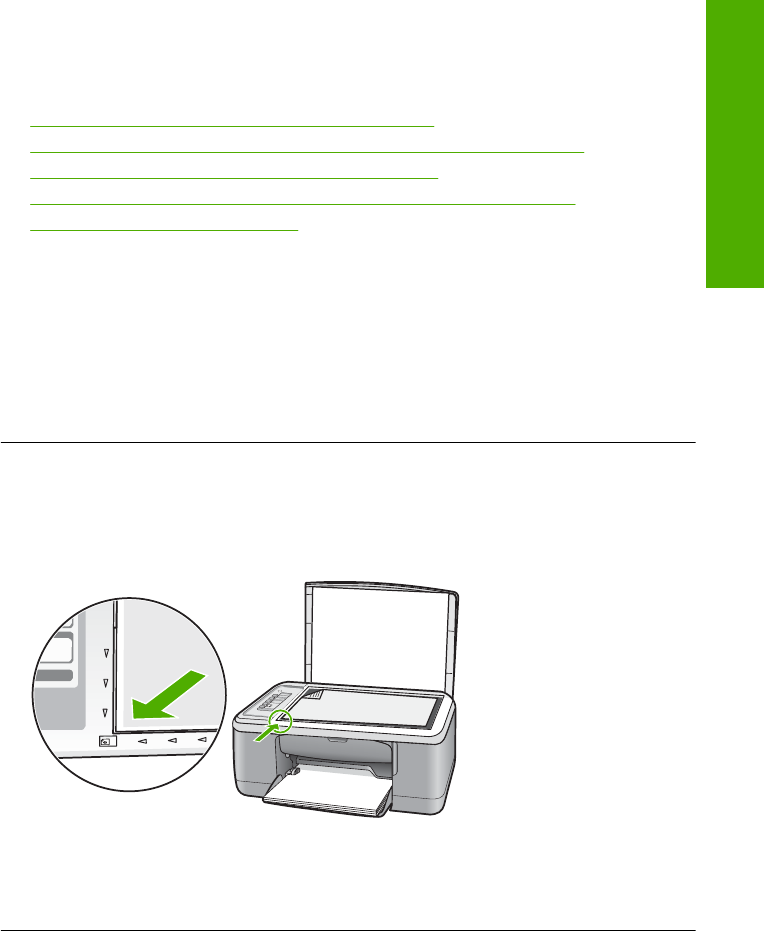
Nothing happens when I try to copy
Try the following solutions to resolve the issue. Solutions are listed in order, with the most
likely solution first. If the first solution does not solve the problem, continue trying the
remaining solutions until the issue is resolved.
•
Solution 1: Make sure that the product is turned on
•
Solution 2: Make sure that the original is placed correctly on the glass
•
Solution 3: Wait for the product to finish other tasks
•
Solution 4: Make sure the paper loaded is recognized by the product
•
Solution 5: Check for a paper jam
Solution 1: Make sure that the product is turned on
Solution: Look at the On button located on the product. If it is not lit, the product is
turned off. Make sure the power cord is firmly connected to the product and plugged
into a power outlet. Press the On button to turn on the product.
Cause: The product was turned off.
If this did not solve the issue, try the next solution.
Solution 2: Make sure that the original is placed correctly on the glass
Solution: Place your original with the side you want to copy or scan face down on
the left front corner of the glass.
Cause: The original was placed incorrectly on the glass.
If this did not solve the issue, try the next solution.
Solution 3: Wait for the product to finish other tasks
Solution: Check the On light. If it is blinking, the product is busy.
If the product is performing another task such as printing or scanning, your copy job
will be delayed until the product completes the current task.
Cause: The product was busy with another task.
Copy troubleshooting 125
Troubleshooting