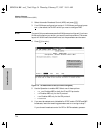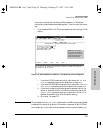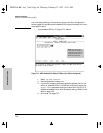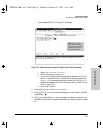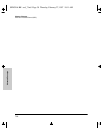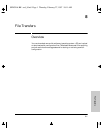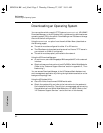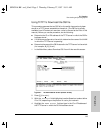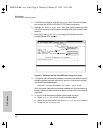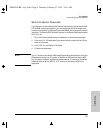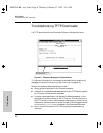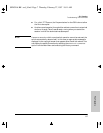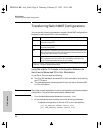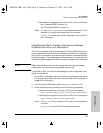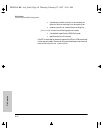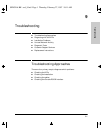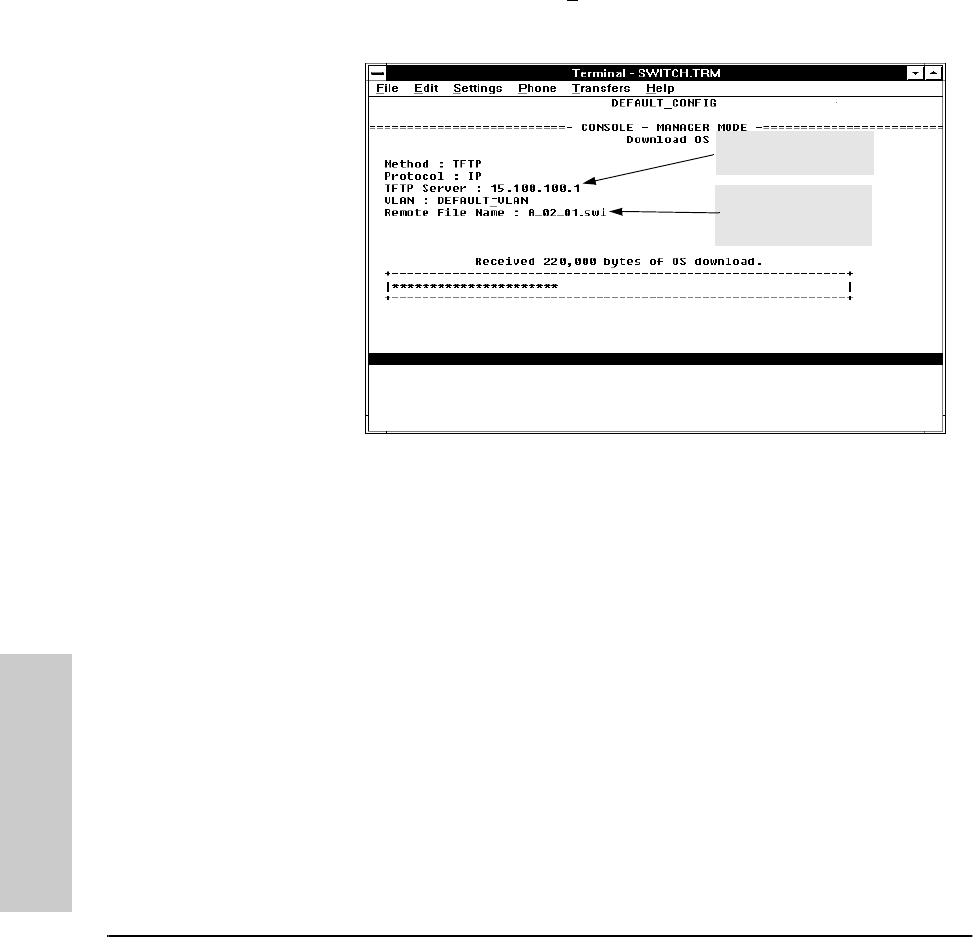
8-4
File Transfers
Downloading an Operating System
File Transfers
5. If VLANs are configured, highlight the VLAN field. Then use the Space
bar to select the VLAN in which the TFTP Server is operating.
6. Highlight the Remote File Name field, then type the name of the OS
file. If you are using a UNIX system, remember that the filename is case-
sensitive.
7. Press [Enter], then [X] (for eX
ecute) to begin the OS download. The
following screen then appears:
Figure 8-2. Example of the Download OS Screen During a Download
8. A “progress” bar indicates the progress of the download. When the entire
operating system has been received, all activity on the switch halts and
the following message appears:
WRITING SYSTEM SOFTWARE TO FLASH, BACK SOON
After the system flash memory has been updated with the new operating
system, the switch reboots itself and begins running with the new operat-
ing system.
9. To confirm that the operating system downloaded correctly:
a. Select Status and Counters from the Main Menu
b. Select Switch Information from the Status and Counters screen.
c. Check the OS Version line.
Example of a TFTP
Server Address
Example of a Remote
File Name on a TFTP
Server
SEDONA.BK : sed_8.fm5 Page 4 Thursday, February 27, 1997 10:11 AM