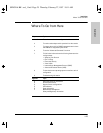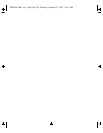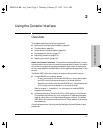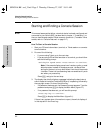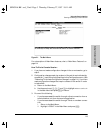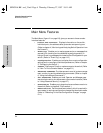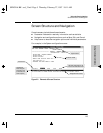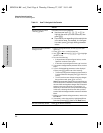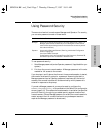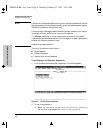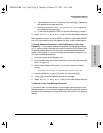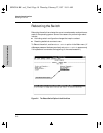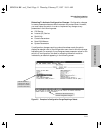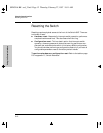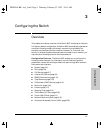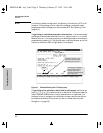2-7
Using the Console Interface
Using Password Security
Using the Console Interface
Using Password Security
There are two levels of console access: Manager and Operator. For security,
you can set a password on each of these levels.
To use password security:
1. Set a Manager password (and an Operator password, if applicable for your
system).
2. Exit from the current console session. A Manager password will now be
needed for full access to the console.
If you do steps 1 and 2, above, then the next time a console session is started,
the console interface will prompt for a password. Assuming that both a
Manager password and an Operator password have been set, the level of
access to the console interface will be determined by which password is
entered in response to the prompt.
If you set a Manager password, you may also want to configure the
Connection Inactivity Time parameter in the Serial Link configuration
screen (page 3-16). This causes the console session to end after the specified
period of inactivity, thus giving you added security against unauthorized
console access. (Once a Manager password is set and the console session is
ended, access to the full console interface for any subsequent sessions
requires the Manager password to be entered.)
Level Actions Permitted
Manager: Access to all console interface areas. This is the default level. (That is, if a
Manager password has
not
been set prior to starting the current console
session, then anyone having access to the console can access any area of
the console interface.)
Operator: Access to the Status and Counters, Event Log, and minimal Configuration
areas for display only.
Use of the LOGOUT command.
On the Operator level, the Command Prompt, Set Passwords, Download OS,
and Reboot options are not available in the Main menu.
SEDONA.BK : sed_2.fm5 Page 7 Thursday, February 27, 1997 10:11 AM