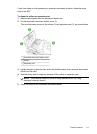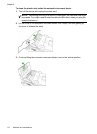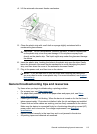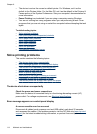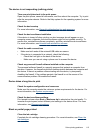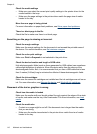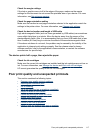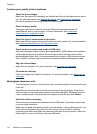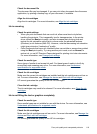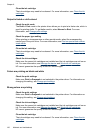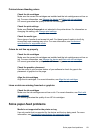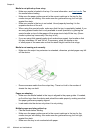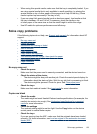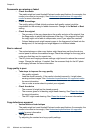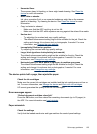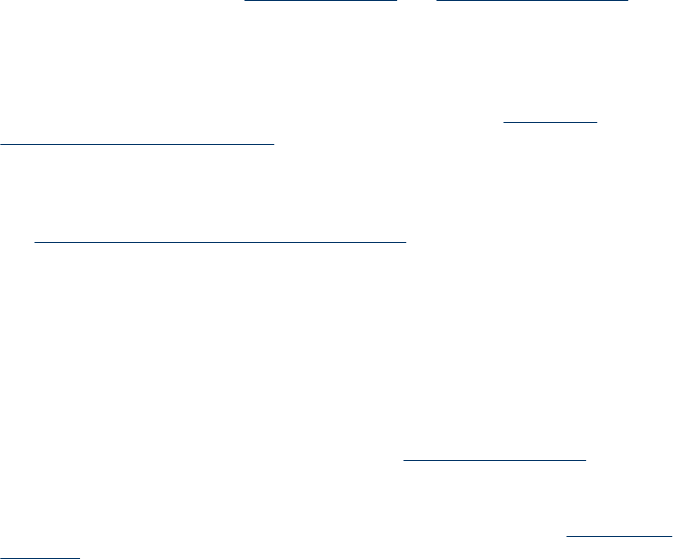
Common poor quality printout problems
Check the ink cartridges
Make sure the correct ink cartridges are installed and the ink cartridges are not low on
ink. For more information, see
Manage the device and Work with ink cartridges.
HP cannot guarantee the quality of non-HP ink cartridges.
Check the paper quality
The paper might be too moist or too rough. Make sure the media meets HP
specifications, and try to print again. For more information, see
Understand
specifications for supported media.
Check the type of media loaded in the device
Make sure the tray supports the type of media you have loaded. For more information,
see
Understand specifications for supported media.
Check the device location and length of USB cable
High electromagnetic fields (such as those generated by USB cables) can sometimes
cause slight distortions to printouts. Move the device away from the source of the
electromagnetic fields. Also, it is recommended that you use a USB cable that is less
than 3 meters (9.8 feet) long to minimize the effects of these electromagnetic fields.
Align the ink cartridges
Align the ink cartridges. For more information, see
Align the ink cartridges.
Clean the ink cartridge
The ink cartridges may need to be cleaned. For more information, see,
Clean the ink
cartridges.
Meaningless characters print
If an interruption occurs to a job that is printing, the device might not recognize the rest
of the job.
Cancel the print job and wait for the device to return to the ready state. If the device
does not return to the ready state, cancel all jobs and wait again. When the device is
ready, resend the job. If prompted by the computer to retry the job, click Cancel.
Check the cable connections
If the device and computer are connected with a USB cable, the problem may be due
to a poor cable connection.
Make sure the cable connections at both ends are secure. If the problem persists, turn
off the device, disconnect the cable from the device, turn on the device without
connecting the cable, and delete any remaining jobs from the print spooler. When the
Power light is on and not flashing, reconnect the cable.
Chapter 8
118 Maintain and troubleshoot