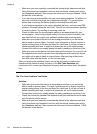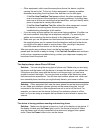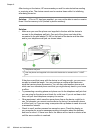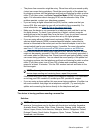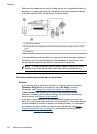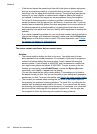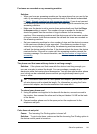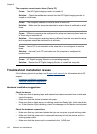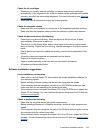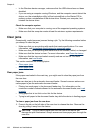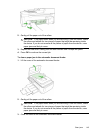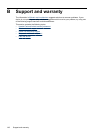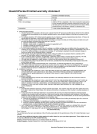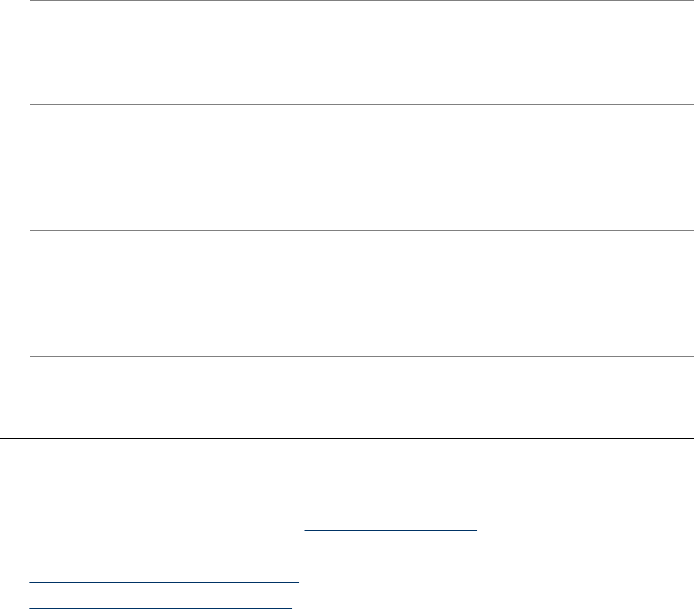
The computer cannot receive faxes (Fax to PC)
Cause: The HP Digital Imaging monitor is turned off.
Solution: Check the taskbar and ensure that the HP Digital Imaging monitor is
turned on at all times.
Cause: The computer selected to receive faxes is turned off.
Solution: Make sure the computer selected to receive faxes is switched on at all
times.
Cause: Different computers are configured for setup and receiving faxes and one
of them may be switched off.
Solution: If the computer receiving faxes is different from the one used for setup,
both computers should be switched on at all times.
Cause: Fax to PC is not activated or the computer is not configured to receive
faxes.
Solution: Activate Fax to PC and make sure the computer is configured to
receive faxes.
Cause: HP Digital Imaging Monitor is not operating properly.
Solution: Restart the HP Digital Imaging Monitor or restart the computer.
Troubleshoot installation issues
If the following topics do not help, see Support and warranty for information about HP
support.
•
Hardware installation suggestions
•
Software installation suggestions
Hardware installation suggestions
Check the device
• Make sure that all packing tape and material have been removed from outside and
inside the device.
• Make sure that the device is loaded with paper.
• Make sure that no lights are on or blinking except the Ready light, which should be
on. If the Attention light is blinking, check for messages on the device control panel.
Check the hardware connections
• Make sure that any cords and cables that you are using are in good working order.
• Make sure that the power cord is connected securely to both the device and to a
working power outlet.
• Make sure that the phone cord is connected to the 1-LINE port.
Chapter 8
142 Maintain and troubleshoot