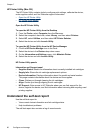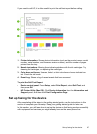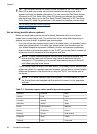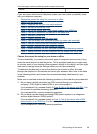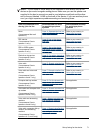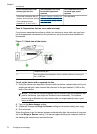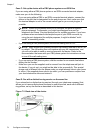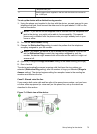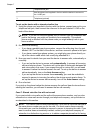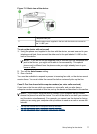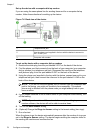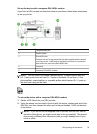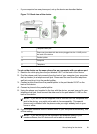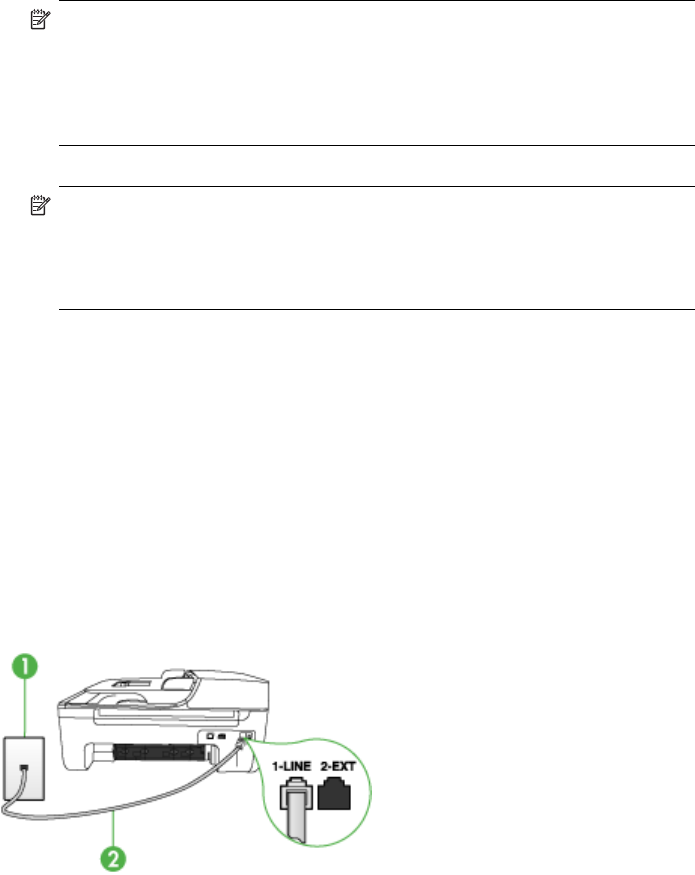
Case C: Set up the device with a PBX phone system or an ISDN line
If you are using either a PBX phone system or an ISDN converter/terminal adapter,
make sure you do the following:
• If you are using either a PBX or an ISDN converter/terminal adaptor, connect the
device to the port that is designated for fax and phone use. Also, make sure that
the terminal adapter is set to the correct switch type for your country/region, if
possible.
NOTE: Some ISDN systems allow you to configure the ports for specific
phone equipment. For example, you might have assigned one port for
telephone and Group 3 fax and another port for multiple purposes. If you have
problems when connected to the fax/phone port of your ISDN converter, try
using the port designated for multiple purposes; it might be labeled "multi-
combi" or something similar.
• If you are using a PBX phone system, set the call waiting tone to "off."
NOTE: Many digital PBX systems include a call-waiting tone that is set to "on"
by default. The call waiting tone will interfere with any fax transmission, and
you will not be able to send or receive faxes with the device. Refer to the
documentation that came with your PBX phone system for instructions on how
to turn off the call-waiting tone.
• If you are using a PBX phone system, dial the number for an outside line before
dialing the fax number.
• Make sure you use the supplied cord to connect from the telephone wall jack to
the device. If you do not, you might not be able to fax successfully. This special
phone cord is different from the phone cords you might already have in your home
or office. If the supplied phone cord is too short, you can purchase a coupler from
your local electronics store and extend it.
Case D: Fax with a distinctive ring service on the same line
If you subscribe to a distinctive ring service (through your telephone company) that
allows you to have multiple phone numbers on one phone line, each with a different
ring pattern, set up the device as described in this section.
Figure 7-3 Back view of the device
Chapter 7
74 Configure and manage