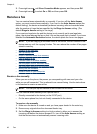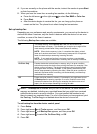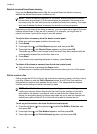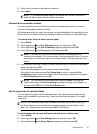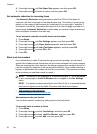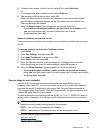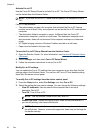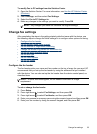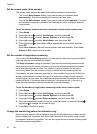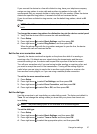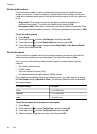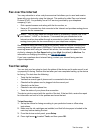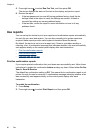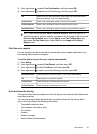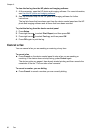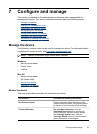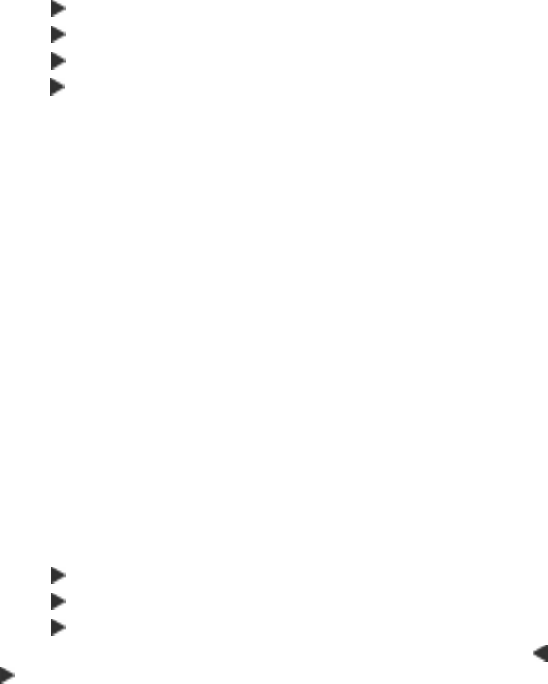
Set the answer mode (Auto answer)
The answer mode determines whether the device answers incoming calls.
• Turn on the Auto Answer setting if you want the device to answer faxes
automatically. The device answers all incoming calls and faxes.
• Turn off the Auto Answer setting if you want to receive faxes manually. You must
be available to respond in person to the incoming fax call or the device does not
receive faxes.
To set the answer mode to manual or automatic via the device control panel
1. Press Setup.
2. Press right arrow
to select Fax Settings, and then press OK.
3. Press right arrow
to select Answer Options, and then press OK.
4. Press right arrow
to select Auto Answer, and then press OK.
5. Press right arrow
to select On or Off as appropriate for your setup, and then
press OK.
When Auto Answer is On, the device answers calls automatically. When Auto
Answer is Off, it does not answer calls.
Set the number of rings before answering
If you turn on the Auto Answer setting, you can specify how many rings occur before
incoming calls are automatically answered.
The Rings to Answer setting is important if you have an answering machine on the
same phone line as the device, because you want the answering machine to answer
the phone before the device does. The number of rings to answer for the device
should be greater than the number of rings to answer for the answering machine.
For example, set your answering machine to a low number of rings and the device to
answer in the maximum number of rings. (The maximum number of rings varies by
country/region.) In this setup, the answering machine answers the call and the device
monitors the line. If the device detects fax tones, it receives the fax. If the call is a
voice call, the answering machine records the incoming message.
To set the number of rings before answering via the device control panel
1. Press Setup.
2. Press right arrow
to select Fax Settings, and then press OK.
3. Press right arrow
to select Answer Options, and then press OK.
4. Press right arrow
to select Rings to Answer, and then press OK.
5. Enter the appropriate number of rings by using the keypad, or press left arrow
or
right arrow
to change the number of rings.
6. Press OK to accept the setting.
Change the answer ring pattern for distinctive ring
Many phone companies offer a distinctive ring feature that allows you to have several
phone numbers on one phone line. When you subscribe to this service, each number
is assigned a different ring pattern. You can set up the device to answer incoming calls
that have a specific ring pattern.
Chapter 6
56
Fax