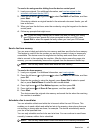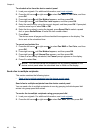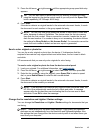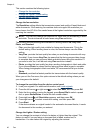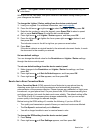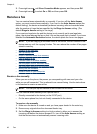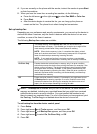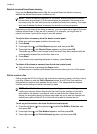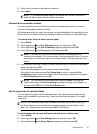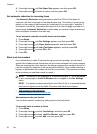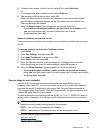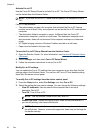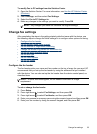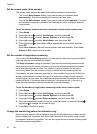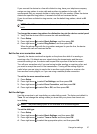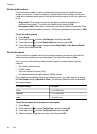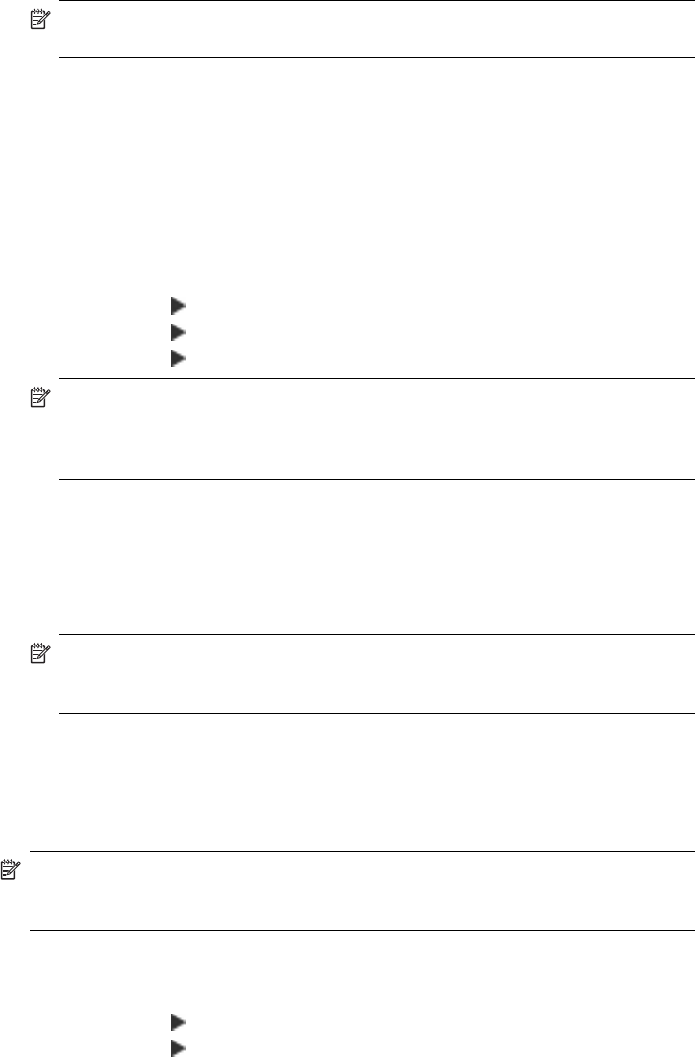
4. Enter the fax number of the other fax machine.
5. Press Start.
NOTE: If you selected Color Fax but the sender sent the fax in black and
white, the device prints the fax in black and white.
Forward faxes to another number
You can set up the device to forward your faxes to another fax number. A received
color fax is forwarded in black and white.
HP recommends that you verify the number you are forwarding to is a working fax line.
Send a test fax to make sure the fax machine is able to receive your forwarded faxes.
To forward faxes from the device control panel
1. Press Setup.
2. Press right arrow
until Fax Settings appears, and then press OK.
3. Press right arrow
until Fax Forwarding appears, and then press OK.
4. Press right arrow
until On appears, and then press OK.
NOTE: If the device is not able to forward the fax to the designated fax
machine (for example, if it is not turned on), the device prints the fax. If you set
up the device to print error reports for received faxes, it will also print an error
report.
5. At the prompt, enter the number of the fax machine that will receive the forwarded
faxes, and then press OK.
Fax Forwarding appears on the device control panel display.
If the device loses power when Fax Forwarding is set up, it saves the Fax
Forwarding setting and phone number. When the power is restored to the device,
the Fax Forwarding setting is still On.
NOTE: You can cancel fax forwarding by pressing Cancel on the device
control panel when the Fax Forwarding message is visible on the display, or
you can select Off from the Fax Fwd, Black menu.
Set the paper size for received faxes
You can select the paper size for received faxes. The paper size you select should
match what is loaded in your main tray. Faxes can be printed on letter, A4, or legal
paper only.
NOTE: If an incorrect paper size is loaded in the main tray when you receive a
fax, the fax does not print and an error message appears on the display. Load
letter, A4, or legal paper, and then press OK to print the fax.
To set the paper size for received faxes from the device control panel
1. Press Setup.
2. Press right arrow
until Fax Settings appears, and then press OK.
3. Press right arrow
until Paper Options appears, and then press OK.
Receive a fax
51