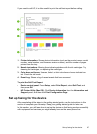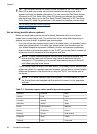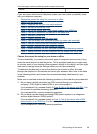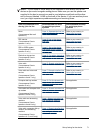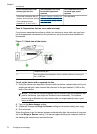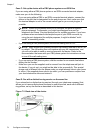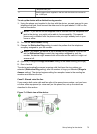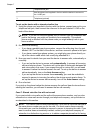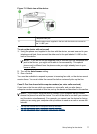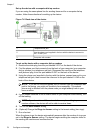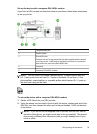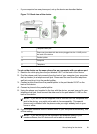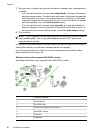1 Telephone wall jack
2 Use the phone cord supplied in the box with the device to connect to
the 1-LINE port
To set up the device with a distinctive ring service
1. Using the phone cord supplied in the box with the device, connect one end to your
telephone wall jack, then connect the other end to the port labeled 1-LINE on the
back of the device.
NOTE: If you do not use the supplied cord to connect from the telephone wall
jack to the device, you might not be able to fax successfully. This special
phone cord is different from the phone cords you might already have in your
home or office.
2. Turn on the Auto Answer setting.
3. Change the Distinctive Ring setting to match the pattern that the telephone
company assigned to your fax number.
NOTE: By default, the device is set to answer all ring patterns. If you do not
set the Distinctive Ring to match the ring pattern assigned to your fax
number, the device might answer both voice calls and fax calls or it might not
answer at all.
4. (Optional) Change the Rings to Answer setting to the lowest setting (two rings).
5. Run a fax test.
The device automatically answers incoming calls that have the ring pattern you
selected (Distinctive Ring setting) after the number of rings you selected (Rings to
Answer setting). The device begins emitting fax reception tones to the sending fax
machine and receives the fax.
Case E: Shared voice/fax line
If you receive both voice calls and fax calls at the same phone number, and you have
no other office equipment (or voice mail) on this phone line, set up the device as
described in this section.
Figure 7-4 Back view of the device
Set up faxing for the device
75