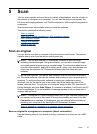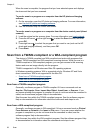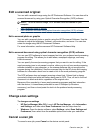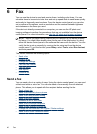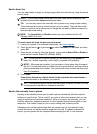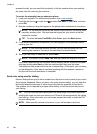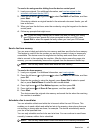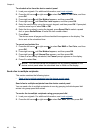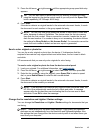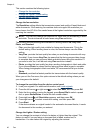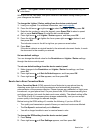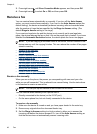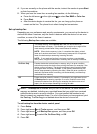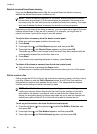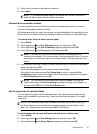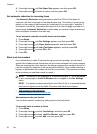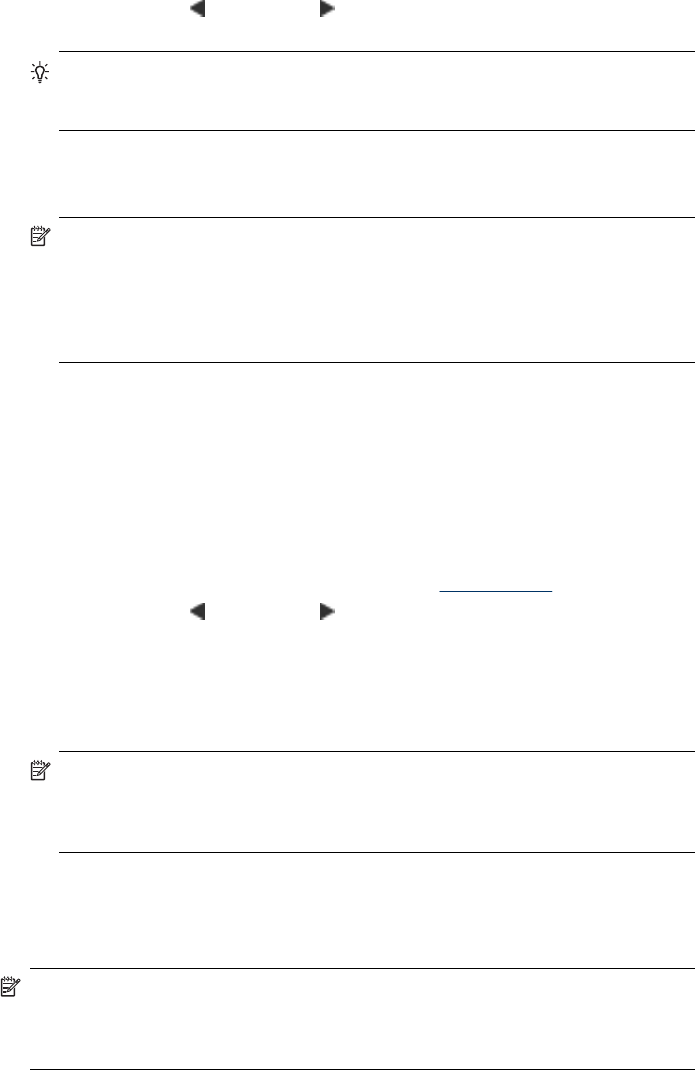
3. Press the left arrow or right arrow until the appropriate group speed dial entry
appears.
TIP: You can also select a speed dial entry by entering its speed dial code
using the keypad on the device control panel or you can press the Speed Dial
button repeatedly (HP Officejet J4660 only).
4. Press Start.
If the device detects an original loaded in the automatic document feeder, it sends
the document to each number in the group speed dial entry.
NOTE: You can only use group speed dial entries to send faxes in black and
white, because of memory limitations. The device scans the fax into memory
then dials the first number. When a connection is made, it sends the fax and
dials the next number. If a number is busy or not answering, the device follows
the settings for Busy Redial and No Answer Redial. If a connection cannot be
made, the next number is dialed and an error report is generated.
Send a color original or photo fax
You can fax a color original or photo from the device. If it determines that the
recipient's fax machine only supports black-and-white faxes, the fax is sent in black
and white.
HP recommends that you use only color originals for color faxing.
To send a color original or photo fax from the device control panel
1. Load your originals. For additional information, see
Load originals.
2. Press the left arrow
or right arrow to select Fax Color, and then press OK.
3. Enter the fax number by using the keypad, press Speed Dial to select a speed
dial, or press Redial/Pause to redial the last number dialed.
4. Press Start.
If the device detects an original loaded in the automatic document feeder, it sends
the document to the number you entered.
NOTE: If the recipient's fax machine only supports black-and-white faxes, the
HP All-in-One automatically sends the fax in black and white. A message
appears after the fax has been sent indicating that the fax was sent in black
and white. Press OK to clear the message.
Change the fax resolution and Lighter / Darker settings
You can change the Resolution and Lighter / Darker settings for documents that you
are faxing.
NOTE: These settings do not affect copy settings. Copy quality and lightness/
darkness are set independently from fax resolution and lightness/darkness. Also,
the settings that you change from the device control panel do not affect faxes you
send from your computer.
Send a fax
45