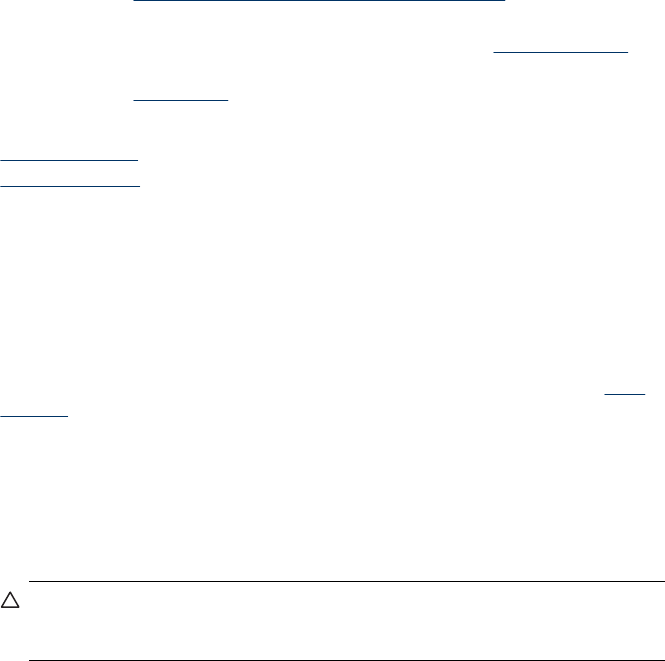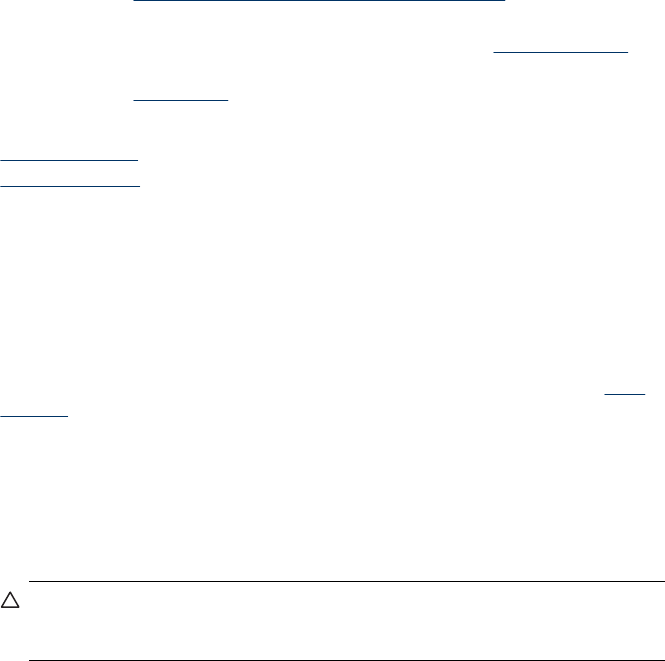
• In the Windows device manager, make sure that the USB drivers have not been
disabled.
• If you are using a computer running Windows, and the computer cannot detect the
device, run the uninstallation utility (util\ccc\uninstall.bat on the Starter CD) to
perform a clean uninstallation of the device driver. Restart your computer, and
reinstall the device driver.
Check the computer system
• Make sure that your computer is running one of the supported operating systems.
• Make sure that the computer meets at least the minimum system requirements.
Clear jams
Occasionally, media becomes jammed during a job. Try the following remedies before
you attempt to clear the jam.
• Make sure that you are printing with media that meets specifications. For more
information, see
Understand specifications for supported media.
• Make sure that you are printing with media that is not wrinkled, folded, or damaged.
• Make sure that the device is clean. For more information, see
Clean the device.
• Make sure that the trays are loaded correctly and are not too full. For more
information, see
Load media.
This section contains the following topics:
•
Clear paper jams
•
Avoid paper jams
Clear paper jams
If the paper was loaded in the main tray, you might need to clear the paper jam from
the rear door.
Paper can also jam in the automatic document feeder. Several common actions can
cause paper to jam the automatic document feeder:
• Placing too much paper in the document feeder tray. For information on the
maximum number of sheets allowed in the automatic document feeder, see
Load
originals.
• Using paper that is too thick or too thin for the device.
• Trying to add paper to the document feeder tray while the device is feeding pages.
To clear a paper jam from the rear door
1. Press in the tab on the left side of the rear door to release the door. Remove the
door by pulling it away from the device.
CAUTION: Trying to clear a paper jam from the front of the device can
damage the print mechanism. Always access and clear paper jams through the
rear door.
Chapter 8
144 Maintain and troubleshoot