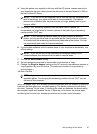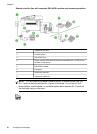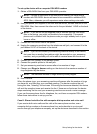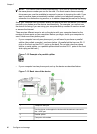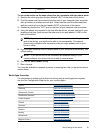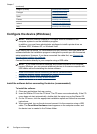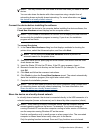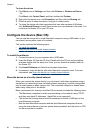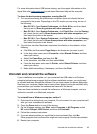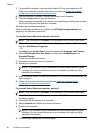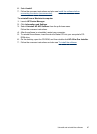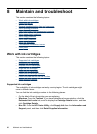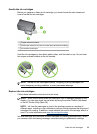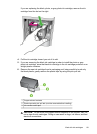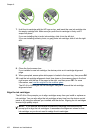For more information about USB device sharing, see the support information on the
Apple Web site (
www.apple.com) or the Apple Macintosh Help on the computer.
To share the device among computers running Mac OS
1. Turn on printer sharing on all Macintosh computers (host and clients) that are
connected to the printer. Depending on the OS version you are using, do one of
the following:
• Mac OS 10.3: Open System Preferences, click Print & Fax, and then check
the box next to Share my printers with other computers.
• Mac OS 10.4: Open System Preferences, click Print & Fax, click the Sharing
tab, check the box next to Share these printers with other computers, and
then select the printer to be shared.
• Mac OS 10.5: Open System Preferences, click Print & Fax, click the Sharing
tab, check the box next to Share these printers with other computers, and
then select the printer to be shared.
2. To print from the other Macintosh computers (the clients) on the network, do the
following:
a. Click File, and then select Page Setup in the document you want to print.
b. In the drop-down menu next to Format for, select Shared Printers, and then
select your device.
c. Select the Paper Size, and then click OK.
d. In the document, click File, and then select Print.
e. From the drop-down menu next to Printer, select Shared Printers, and then
select your device.
f. Make additional settings, if necessary, and then click Print.
Uninstall and reinstall the software
If your installation is incomplete, or if you connected the USB cable to a Windows
computer before being prompted by the software installation screen, you might need
to uninstall and then reinstall the software. Do not simply delete the device application
files from your computer. Make sure to remove them properly using the uninstall utility
provided when you installed the software that came with the device.
There are three methods to uninstall the software on a Windows computer, and one
method to uninstall on a Macintosh computer.
To uninstall from a Windows computer, method 1
1. Disconnect the device from your computer. Do not connect it to your computer until
after you have reinstalled the software.
2. Press the Power button to turn off the device.
3. On the Windows taskbar, click Start, select Programs or All Programs, select
HP, select Officejet J4500 Series, and then click Uninstall.
4. Follow the onscreen instructions.
5. If you are asked whether you would like to remove shared files, click No.
Other programs that use these files might not work properly if the files are deleted.
6. Restart your computer.
Uninstall and reinstall the software 95