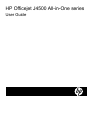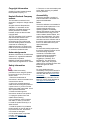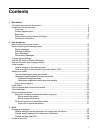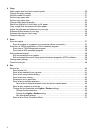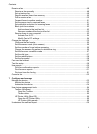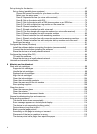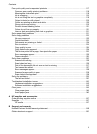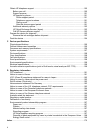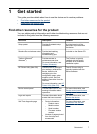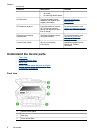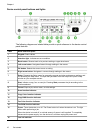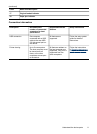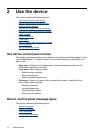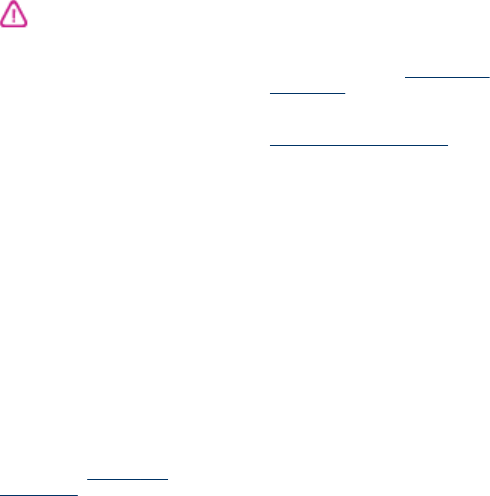
Copyright information
© 2008 Copyright Hewlett-Packard
Development Company, L.P.
Hewlett-Packard Company
notices
The information contained in this
document is subject to change without
notice.
All rights reserved. Reproduction,
adaptation, or translation of this
material is prohibited without prior
written permission of Hewlett-
Packard, except as allowed under
copyright laws.
The only warranties for HP products
and services are set forth in the
express warranty statements
accompanying such products and
services. Nothing herein should be
construed as constituting an
additional warranty. HP shall not be
liable for technical or editorial errors
or omissions contained herein.
Acknowledgements
Windows, Windows XP, and Windows
Vista are U.S. registered trademarks
of Microsoft Corporation.
ENERGY STAR and the ENERGY
STAR mark are registered U.S. marks.
Safety information
Always follow basic safety
precautions when using this product
to reduce risk of injury from fire or
electric shock.
1. Read and understand all
instructions in the documentation that
comes with the device.
2. Use only a grounded electrical
outlet when connecting this product to
a power source. If you do not know
whether the outlet is grounded, check
with a qualified electrician.
3. Observe all warnings and
instructions marked on the product.
4. Unplug this product from wall
outlets before cleaning.
5. Do not install or use this product
near water, or when you are wet.
6. Install the product securely on a
stable surface.
7. Install the product in a protected
location where no one can step on or
trip over the line cord, and the line
cord cannot be damaged.
8. If the product does not operate
normally, see
Maintain and
troubleshoot.
9. There are no user-serviceable parts
inside. Refer servicing to qualified
service personnel.
Accessibility
The device provides a number of
features that make it accessible for
people with disabilities.
Visual
The device software is accessible for
users with visual impairments or low
vision through the use of your
operating system's accessibility
options and features. It also supports
most assistive technology such as
screen readers, Braille readers, and
voice-to-text applications. For users
who are color blind, colored buttons
and tabs used in the software and on
the device control panel have simple
text or icon labels that convey the
appropriate action.
Mobility
For users with mobility impairments,
the device software functions can be
executed through keyboard
commands. The software also
supports Windows accessibility
options such as StickyKeys,
ToggleKeys, FilterKeys, and
MouseKeys. The device doors,
buttons, paper trays, and paper
guides can be operated by users with
limited strength and reach.
Support
For more details about the
accessibility of this product and HP's
commitment to product accessibility,
visit HP's Web site at
www.hp.com/
accessibility.
For accessibility information for the
Mac OS, visit the Apple Web site at
www.apple.com/accessibility.