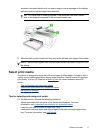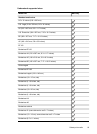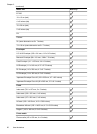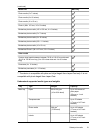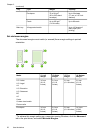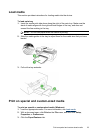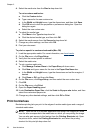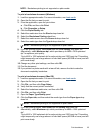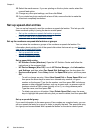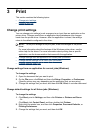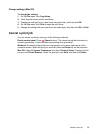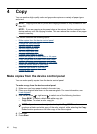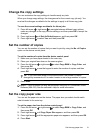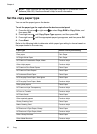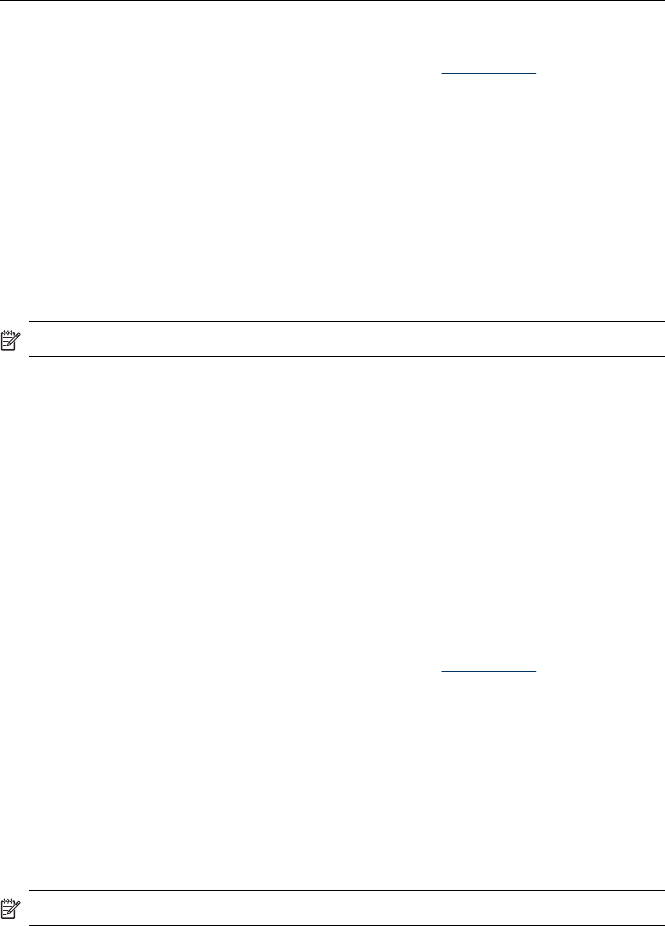
NOTE: Borderless printing is not supported on plain media.
To print a borderless document (Windows)
1. Load the appropriate media. For more information, see
Load media.
2. Open the file that you want to print.
3. From the application, open the print driver:
a. Click File, and then click Print.
b. Click Properties or Setup.
4. Click the Paper/Quality tab.
5. Select the media size from the Size is drop-down list.
6. Select the Borderless Printing check box.
7. Select the media source from the Source is drop-down list.
8. Select the media type from the Type is drop-down list.
NOTE: Borderless printing is not supported on plain media.
9. If you are printing photos, select Best from the Print Quality drop-down list.
Alternatively, select Maximum dpi, which provides up to 4800 x 1200 optimized
dpi* for optimum print quality.
*Up to 4800 x 1200 optimized dpi for color printing and 1200 input dpi. This setting
might temporarily use a large amount of hard disk space (400 MB or more) and will
print more slowly.
10. Change any other print settings, and then click OK.
11. Print the document.
12. If you printed on photo media with a tear-off tab, remove the tab to make the
document completely borderless.
To print a borderless document (Mac OS)
1. Load the appropriate media. For more information, see
Load media.
2. Open the file that you want to print.
3. Click File, and then click Page Setup.
4. Verify that the correct printer is selected.
5. Select the borderless media size, and then click OK.
6. Click File, and then click Print.
7. Open the Paper Type/Quality panel.
8. Click the Paper tab, and then select the media type from the Paper type drop-
down list.
NOTE: Borderless printing is not supported on plain media.
9. If you are printing photos, select Best from the Quality drop-down list.
Alternatively, select Maximum dpi, which provides up to 4800 x 1200 optimized
dpi*.
*Up to 4800 x 1200 optimized dpi for color printing and 1200 input dpi. This setting
might temporarily use a large amount of hard disk space (400 MB or more) and will
print more slowly.
Print borderless 25