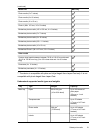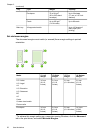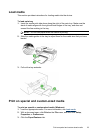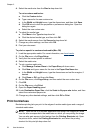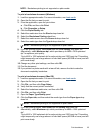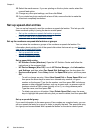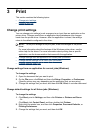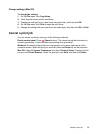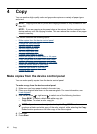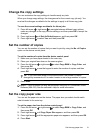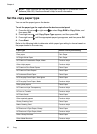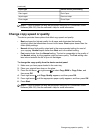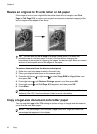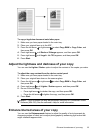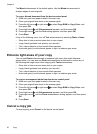Change settings (Mac OS)
To change the settings
1. On the File menu, click Page Setup.
2. Verify that the correct printer is selected.
3. Change the settings that you want (such as paper size), and then click OK.
4. On the File menu, click Print to open the print driver.
5. Change the settings that you want (such as media type), and then click OK or Print.
Cancel a print job
You can cancel a print job using one of the following methods.
Device control panel: Press
(Cancel button). This clears the job that the device is
currently processing. It does not affect jobs waiting to be processed.
Windows: Double-click the printer icon that appears in the lower-right corner of the
computer screen. Select the print job, and then press the Delete key on the keyboard.
Mac OS: Open the System Preferences and select Printer & Faxes. Double-click the
printer in the Printer Browser. Select the print job, click Hold, and then click Delete.
Cancel a print job
29