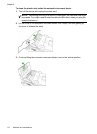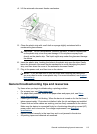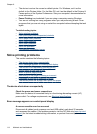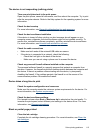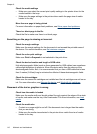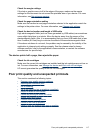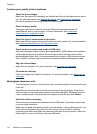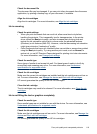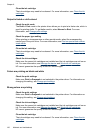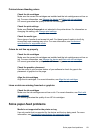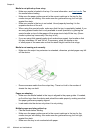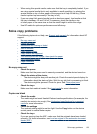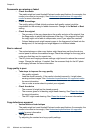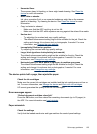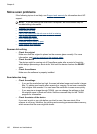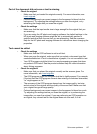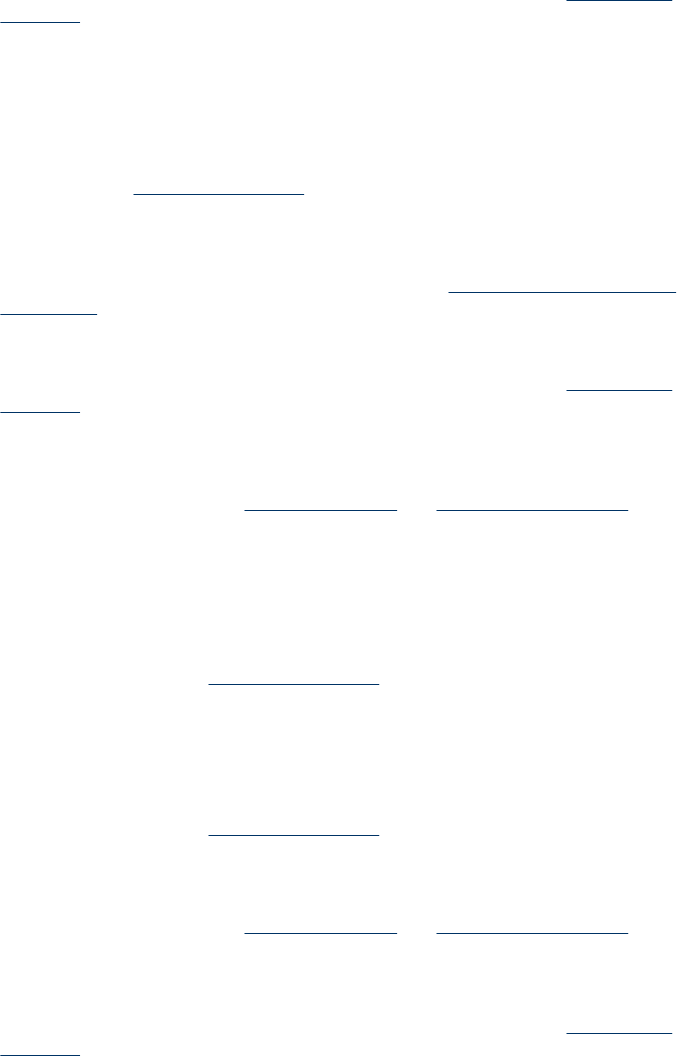
Clean the ink cartridge
The ink cartridges may need to be cleaned. For more information, see,
Clean the ink
cartridges.
Output is faded or dull colored
Check the print mode
The Draft or Fast mode in the printer driver allows you to print at a faster rate, which is
good for printing drafts. To get better results, select Normal or Best. For more
information, see
Change print settings.
Check the paper type setting
When printing on transparencies or other special media, select the corresponding
media type in the print driver. For more information, see
Print on special and custom-
sized media.
Clean the ink cartridge
The ink cartridges may need to be cleaned. For more information, see,
Clean the ink
cartridges.
Check the ink cartridges
Make sure the correct ink cartridges are installed and the ink cartridges are not low on
ink. For more information, see
Manage the device and Work with ink cartridges.
HP cannot guarantee the quality of non-HP ink cartridges.
Colors are printing as black and white
Check the print settings
Make sure Print in Grayscale is not selected in the printer driver. For information on
changing this setting, see
Change print settings.
Wrong colors are printing
Check the print settings
Make sure Print in Grayscale is not selected in the printer driver. For information on
changing this setting, see
Change print settings.
Check the ink cartridges
Make sure the correct ink cartridges are installed and the ink cartridges are not low on
ink. For more information, see
Manage the device and Work with ink cartridges.
HP cannot guarantee the quality of non-HP ink cartridges.
Clean the ink cartridge
The ink cartridges may need to be cleaned. For more information, see,
Clean the ink
cartridges.
Chapter 8
120 Maintain and troubleshoot