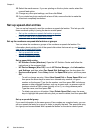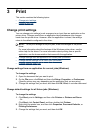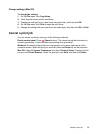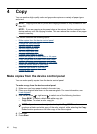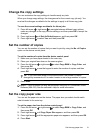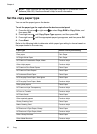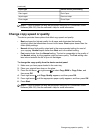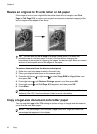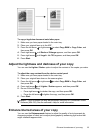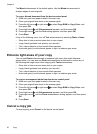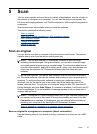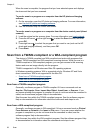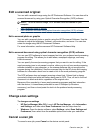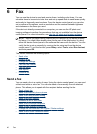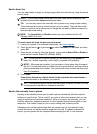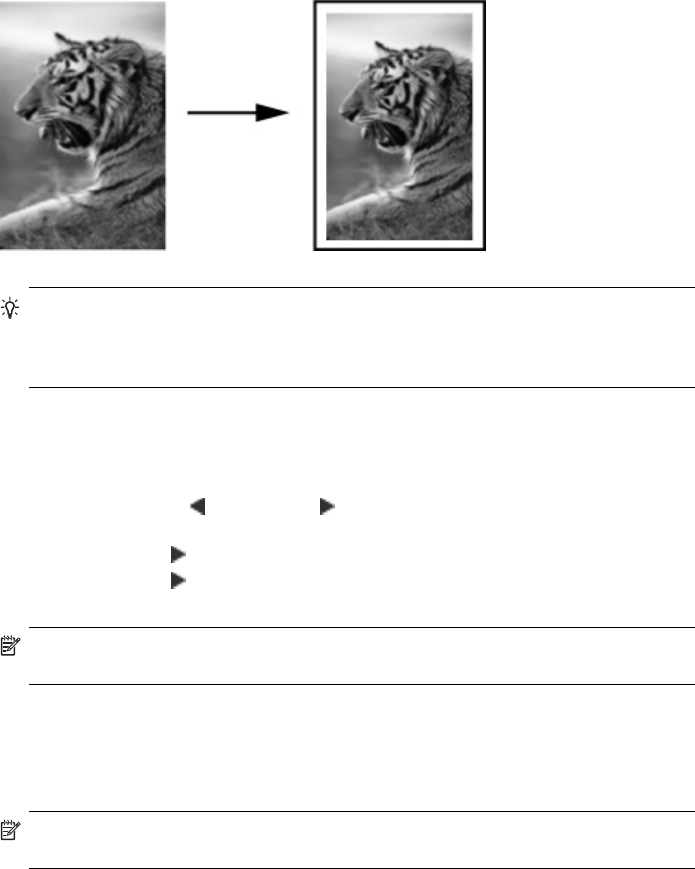
Resize an original to fit onto letter or A4 paper
If the image or text on your original fills the entire sheet with no margins, use Fit to
Page or Full Page 91% to reduce your original and prevent unwanted cropping of the
text or images at the edges of the sheet.
TIP: You can also use Fit to Page to enlarge a small photo to fit within the
printable area of a full-size page. In order to do this without changing the
proportions of the original or cropping the edges, the device might leave an uneven
amount of white space around the edges of the paper.
To resize a document from the device control panel
1. Make sure you have paper loaded in the main tray.
2. Place your original face down on the scanner glass.
3. Press the left arrow
or right arrow to select Copy B&W or Copy Color, and
then press OK.
4. Press right arrow
until Reduce / Enlarge appears, and then press OK.
5. Press right arrow
until Full Page 91% appears, and then press OK.
6. Press Start.
NOTE: Copy functions can also be performed using the HP Photosmart Studio
Software (Mac OS). See the software's Help for more information.
Copy a legal-size document onto letter paper
You can use the Legal > Ltr 72% setting to reduce a copy of a legal-size document to
a size that fits onto letter paper.
NOTE: The percentage in the example, Legal > Ltr 72%, might not match the
percentage that appears in the display.
Chapter 4
34 Copy