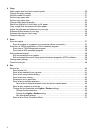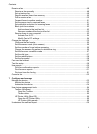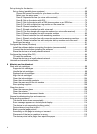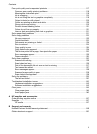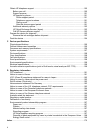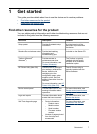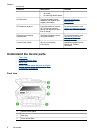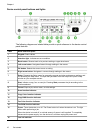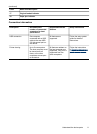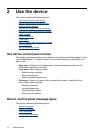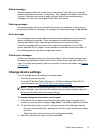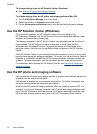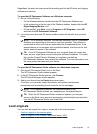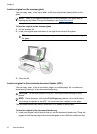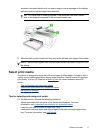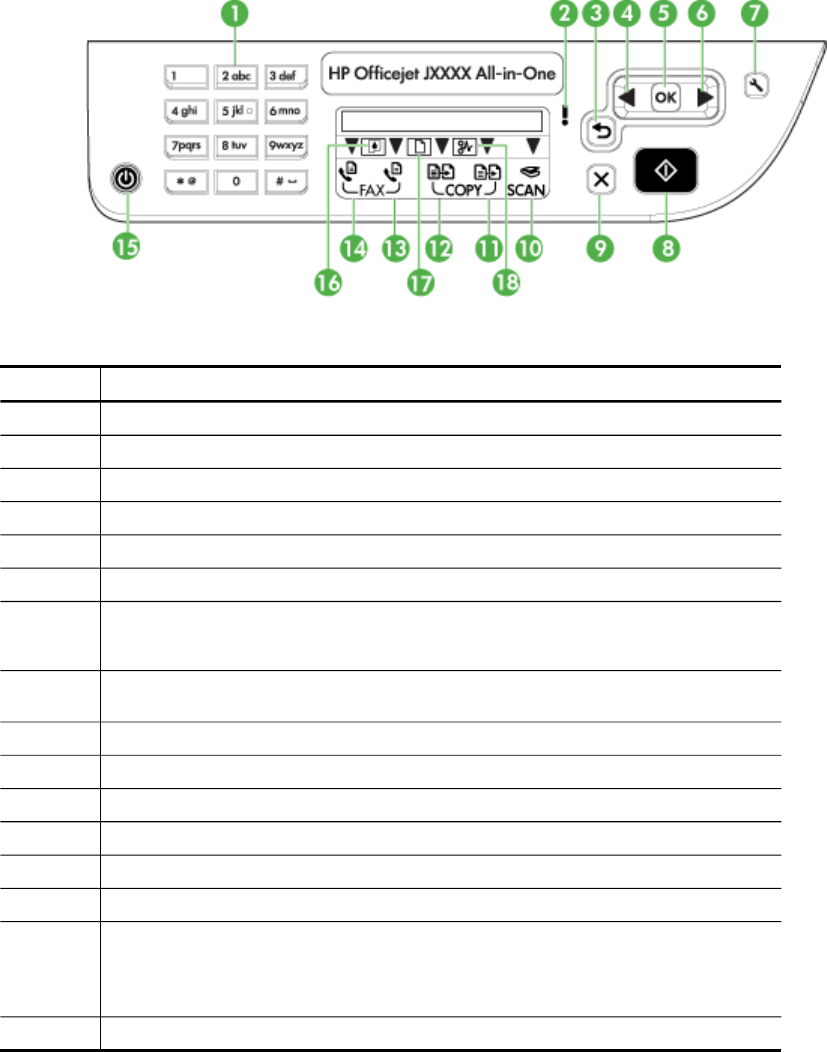
Device control panel buttons and lights
The following diagram and related table provide a quick reference to the device control
panel features.
Label Name and Description
1
Keypad: Enters values.
2 Attention light: Indicates an error condition.
3
Back button: Reverts back to its previous setting or upper level menu.
4
Left arrow button: Navigates forward through settings in the menus.
5
OK button: Selects the current menu or setting.
6
Right arrow button: Navigates in reverse through settings in the menus.
7 Setup: Presents the Setup menu for generating reports and other maintenance settings, and
for accessing the Help menu. The topic that you select from the Help menu opens a help
window on your computer screen.
8 Start: Initiates a copy, fax, or scan job. Pressing Start processes the job according to the
function selected.
9
Cancel: Stops a job, exits a menu, or exits settings.
10
Scan function indicator
11
Copy Color function indicator
12
Copy B&W function indicator
13
Fax Color function indicator
14
Fax B&W function indicator
15 Power: Turns the device on or off. The Power button is lit when the device is on. The light
blinks while performing a job.
When the device is turned off, a minimal amount of power is still supplied. To completely
disconnect the power supply, turn the device off, and then unplug the power cord.
16
Low ink indicator
Chapter 1
10 Get started