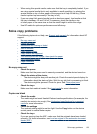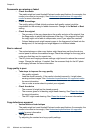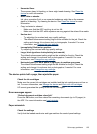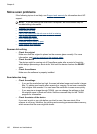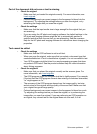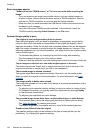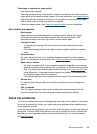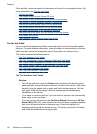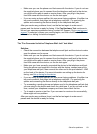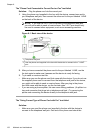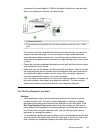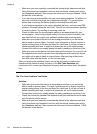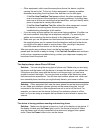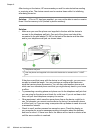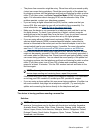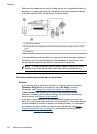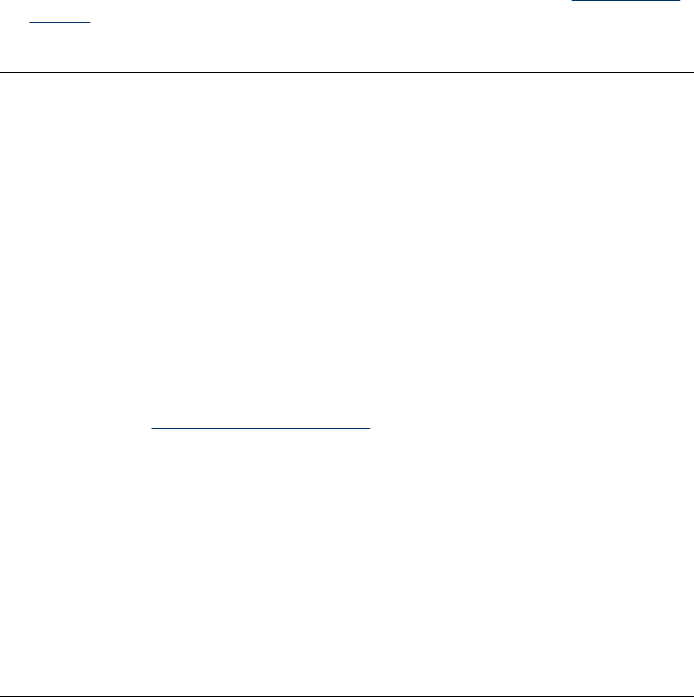
• Make sure you use the phone cord that came with the device. If you do not use
the supplied phone cord to connect from the telephone wall jack to the device,
you might not be able to send or receive faxes. After you plug in the phone
cord that came with the device, run the fax test again.
• If you are using a phone splitter, this can cause faxing problems. (A splitter is a
two-cord connector that plugs into a telephone wall jack.) Try removing the
splitter and connecting the device directly to the telephone wall jack.
After you resolve any problems found, run the fax test again to make sure it
passes and the device is ready for faxing. If the Fax Hardware Test continues to
fail and you experience problems faxing, contact HP Support. Go to
www.hp.com/
support. If prompted, choose your country/region, and then click Contact HP for
information on calling for technical support.
The "Fax Connected to Active Telephone Wall Jack" test failed
Solution:
• Check the connection between the telephone wall jack and the device to make
sure the phone cord is secure.
• Make sure you use the phone cord that came with the device. If you do not use
the supplied phone cord to connect from the telephone wall jack to the device,
you might not be able to send or receive faxes. After you plug in the phone
cord that came with the device, run the fax test again.
• Make sure you have correctly connected the device to the telephone wall jack.
Using the phone cord supplied in the box with the device, connect one end to
your telephone wall jack, then connect the other end to the port labeled 1-LINE
on the back of the device. For more information on setting up the device for
faxing, see
Set up faxing for the device.
• If you are using a phone splitter, this can cause faxing problems. (A splitter is a
two-cord connector that plugs into a telephone wall jack.) Try removing the
splitter and connecting the device directly to the telephone wall jack.
• Try connecting a working phone and phone cord to the telephone wall jack that
you are using for the device and check for a dial tone. If you do not hear a dial
tone, contact your telephone company and have them check the line.
• Try to send or receive a test fax. If you can send or receive a fax successfully,
there might not be a problem.
After you resolve any problems found, run the fax test again to make sure it
passes and the device is ready for faxing.
Solve fax problems
131