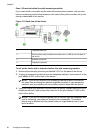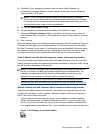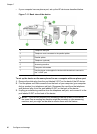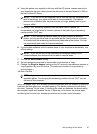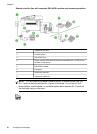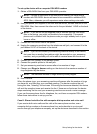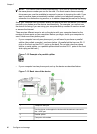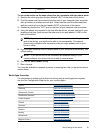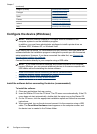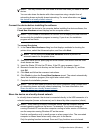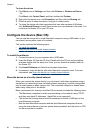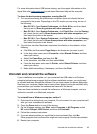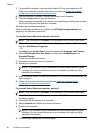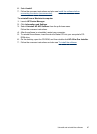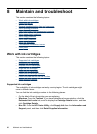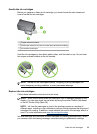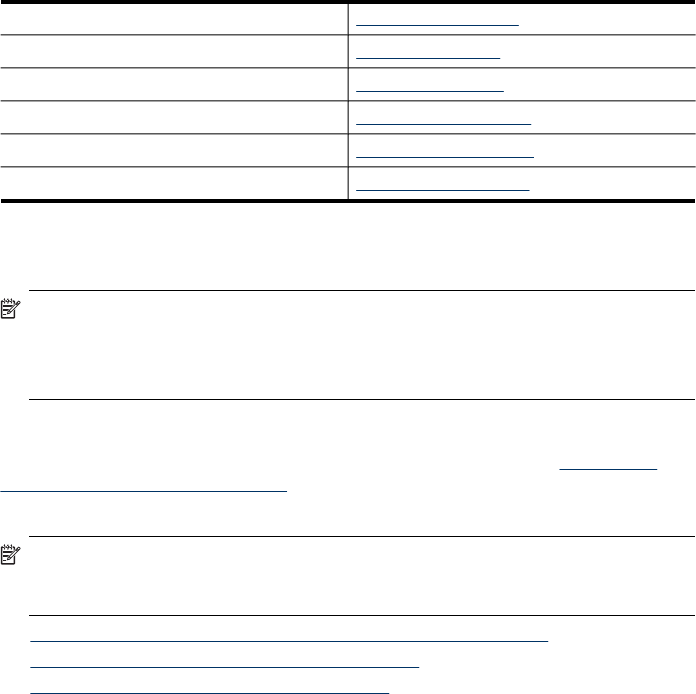
Belguim (French) www.hp.be/fr/faxconfig
Portugal www.hp.pt/faxconfig
Spain www.hp.es/faxconfig
France www.hp.com/fr/faxconfig
Ireland www.hp.com/ie/faxconfig
Italy www.hp.com/it/faxconfig
Configure the device (Windows)
NOTE: Microsoft Internet Explorer 6.0 or higher must be installed on the
computer system to run the installation program.
In addition, you must have administrator privileges to install a printer driver on
Windows 2000, Windows XP, or Windows Vista.
When setting up the device, HP recommends that you connect it after you install the
software because the installation program is designed to provide you with the easiest
setup experience. However, if you have connected the cable first, see
Connect the
device before installing the software.
Connect the device directly to your computer using a USB cable.
NOTE: If you install the device software and connect the device to a computer
running Windows, you can connect additional devices to the same computer with
USB cables without reinstalling the device software.
• Install the software before connecting the device (recommended)
•
Connect the device before installing the software
•
Share the device on a locally shared network
Install the software before connecting the device (recommended)
To install the software
1. Close any applications that are running.
2. Insert the Starter CD into the CD drive. The CD menu runs automatically. If the CD
menu does not start automatically, double-click the setup icon on the Starter CD.
3. On the CD menu, click the appropriate installation option and follow the onscreen
instructions.
4. When prompted, turn on the device and connect it to the computer using a USB
cable. The Found New Hardware wizard appears on the computer screen, and
the device icon is created in the Printers folder.
Chapter 7
(continued)
92 Configure and manage