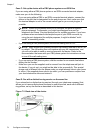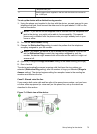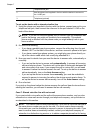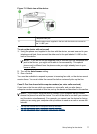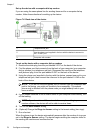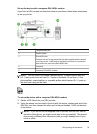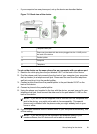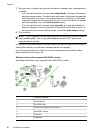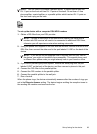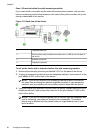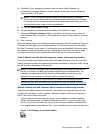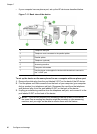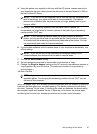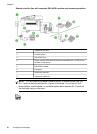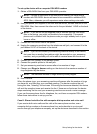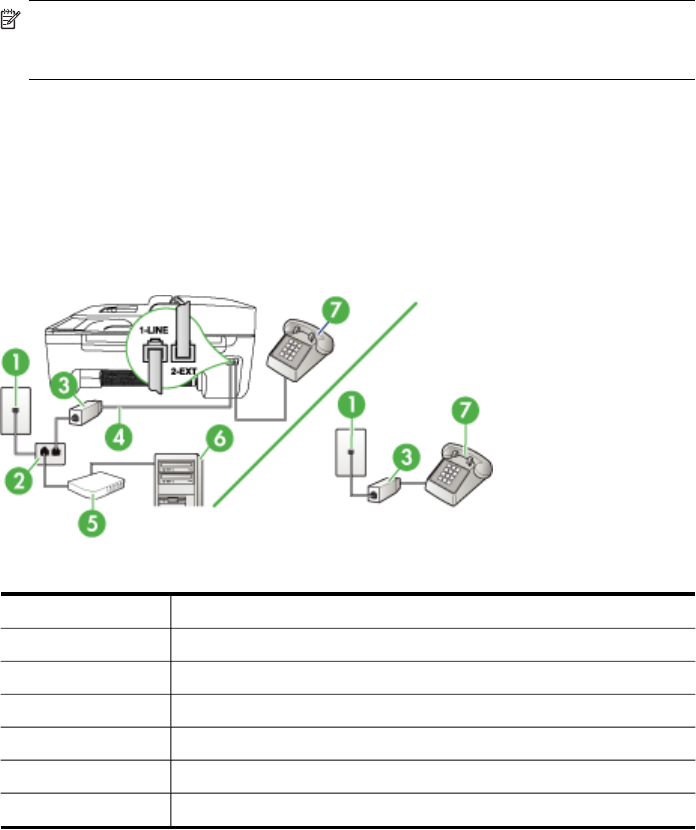
7. Now you need to decide how you want the device to answer calls, automatically or
manually:
• If you set up the device to answer calls automatically, it answers all incoming
calls and receives faxes. The device will not be able to distinguish between fax
and voice calls in this case; if you suspect the call is a voice call, you will need
to answer it before the device answers the call. To set up the device to answer
calls automatically, turn on the Auto Answer setting.
• If you set up the device to answer faxes manually, you must be available to
respond in person to incoming fax calls or the device cannot receive faxes. To
set up the device to answer calls manually, turn off the Auto Answer setting.
8. Run a fax test.
NOTE: If your computer has two telephone ports on the back, you do not need to
use a parallel splitter. You can plug the telephone into the “OUT” port on the
computer dial-up modem.
If you pick up the phone before the device answers the call and hear fax tones from a
sending fax machine, you will need to answer the fax call manually.
If you use your phone line for voice, fax, and your computer dial-up modem, follow
these directions to set up your fax.
Shared voice/fax with computer DSL/ADSL modem
Use these instructions if your computer has a DSL/ADSL modem
1 Telephone wall jack
2 Parallel splitter
3 DSL/ADSL filter
4 Phone cord supplied with the device
5 DSL/ADSL modem
6 Computer
7 Telephone
Chapter 7
82 Configure and manage