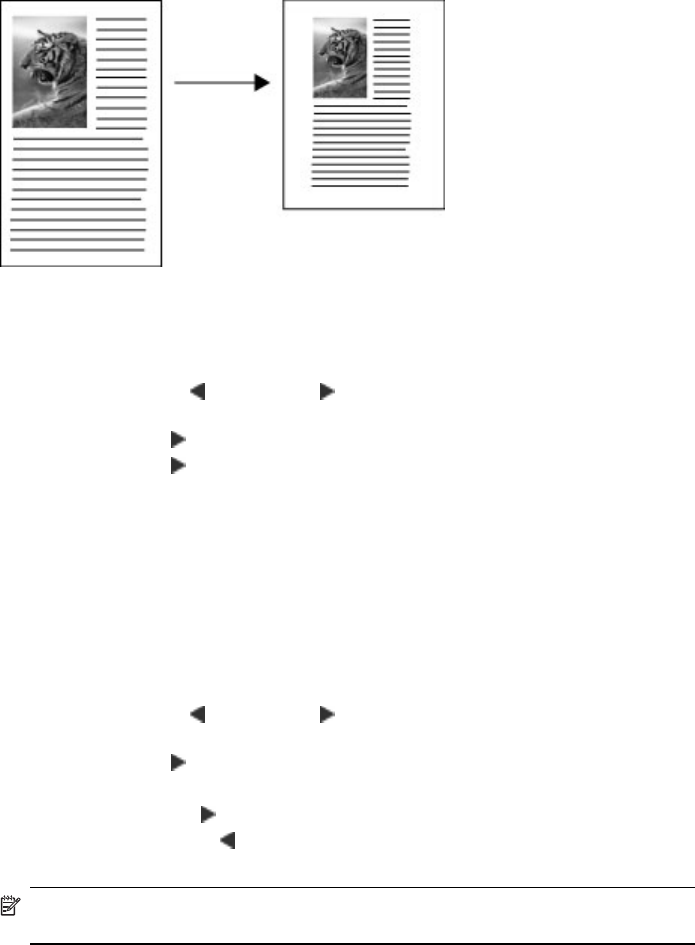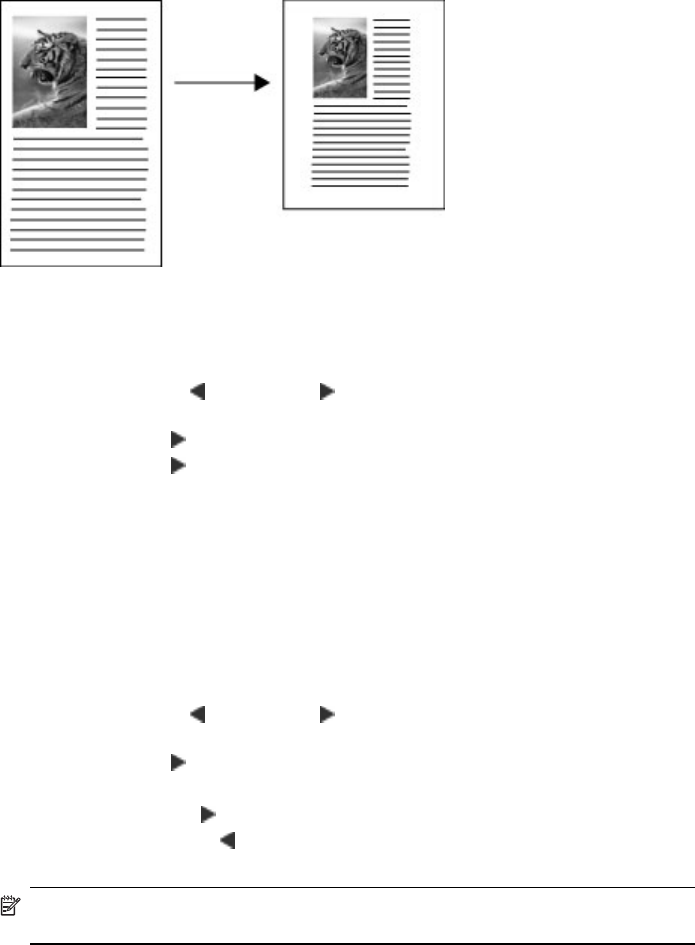
To copy a legal-size document onto letter paper
1. Make sure you have paper loaded in the main tray.
2. Place your original face up in the ADF.
3. Press the left arrow
or right arrow to select Copy B&W or Copy Color, and
then press OK.
4. Press right arrow
until Reduce / Enlarge appears, and then press OK.
5. Press right arrow
until Legal > Ltr 72% appears, and then press OK.
6. Press Start.
Adjust the lightness and darkness of your copy
You can use the Lighter / Darker option to adjust the contrast of the copies you make.
To adjust the copy contrast from the device control panel
1. Make sure you have paper loaded in the main tray.
2. Place your original face down on the scanner glass.
3. Press the left arrow
or right arrow to select Copy B&W or Copy Color, and
then press OK.
4. Press right arrow
until Lighter / Darker appears, and then press OK.
5. Do one of the following:
• Press right arrow
to darken the copy, and then press OK.
• Press the left arrow
to lighten the copy, and then press OK.
6. Press Start.
NOTE: Copy functions can also be performed using the HP Photosmart Studio
Software (Mac OS). See the software's Help for more information.
Enhance blurred areas of your copy
You can use the Enhancements feature to adjust the quality of text documents by
sharpening edges of black text or adjust photographs by enhancing light colors that
might otherwise appear white.
Enhance blurred areas of your copy
35