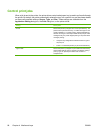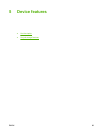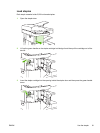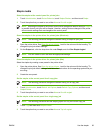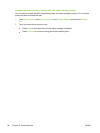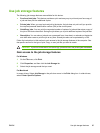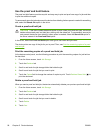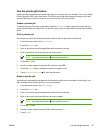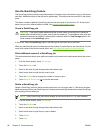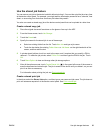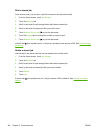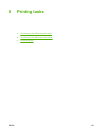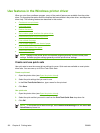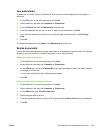Use the proof and hold feature
The proof and hold feature provides a quick and easy way to print and proof one copy of a job and then
to print the additional copies.
To permanently store the job and prevent the device from deleting it when space is needed for something
else, select the Stored Job option in the driver.
Create a proof and hold job
CAUTION If the device needs additional space to store newer proof and hold jobs, the device
deletes other stored proof and hold jobs, starting with the oldest job. To permanently store a job
and prevent the device from deleting it when space is needed, select the Stored Job option in
the driver instead of the Proof and Hold option.
In the driver, select the Proof and Hold option and type a user name and job name.
The device prints one copy of the job for you to proof. Then, see
Print the remaining copies of a proof
and hold job.
Print the remaining copies of a proof and hold job
At the device control panel, use the following procedure to print the remaining copies of a job held on
the hard disk.
1. From the Home screen, touch Job Storage.
2. Touch the Retrieve tab.
3. Scroll to and touch the job storage folder that holds the job.
4. Scroll to and touch the job that you want to print.
5.
Touch the Copies field to change the number of copies to print. Touch Retrieve Stored Job (
) to
print the document.
Delete a proof and hold job
When you send a proof and hold job, the device automatically deletes your previous proof and hold job.
1. From the Home screen, touch Job Storage.
2. Touch the Retrieve tab.
3. Scroll to and touch the job storage folder that holds the job.
4. Scroll to and touch the job that you want to delete.
5. Touch Delete.
6. Touch Yes.
96 Chapter 5 Device features ENWW