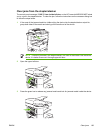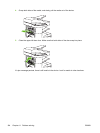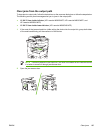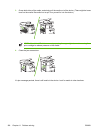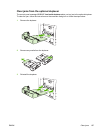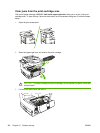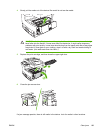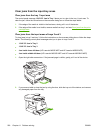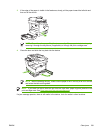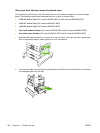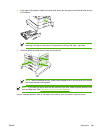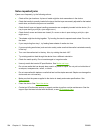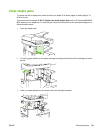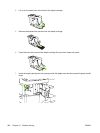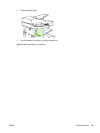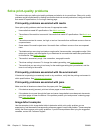3. If the edge of the paper is visible in the feed area, slowly pull the paper toward the left side and
then out of the device.
NOTE Do not force the paper if it will not move easily. If the paper is stuck in a tray, try
removing it through the tray above (if applicable) or through the print-cartridge area.
4. Close the door and slide the tray back into the device.
NOTE Before replacing the tray, make sure the paper is flat in the tray at all four corners
and below the tabs on the guides.
NOTE If you were not able to clear the jam from the input area, paper might be jammed in the
print-cartridge area. See
Clear jams from the print-cartridge area.
If a jam message persists, there is still media in the device. Look for media in other locations.
ENWW Clear jams 201