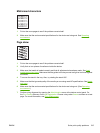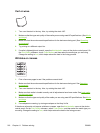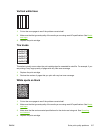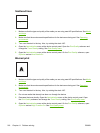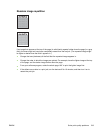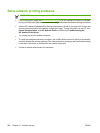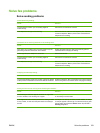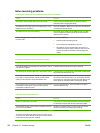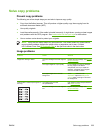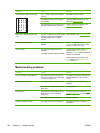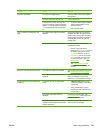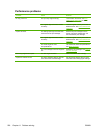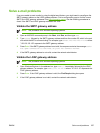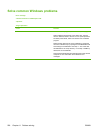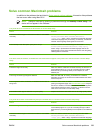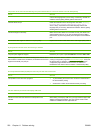Solve copy problems
Prevent copy problems
The following are a few simple steps you can take to improve copy quality:
●
Copy from the flatbed scanner. This will produce a higher quality copy than copying from the
automatic document feeder (ADF).
●
Use quality originals.
●
Load the media correctly. If the media is loaded incorrectly, it might skew, causing unclear images
and problems with the OCR program. See
Load media into the input trays for instructions.
●
Use or make a carrier sheet to protect your originals.
NOTE Verify that the media meets HP specifications. If the media meets HP specifications,
recurring feed problems indicate the pickup roller or separation pad is worn. Contact
HP Customer Care. See HP Customer Care or the flyer that came in the device box.
Image problems
Problem Cause Solution
Images are missing or faded. The print-cartridge toner-level might be
low.
Replace the print cartridge. See Change
the print cartridge.
The original might be of poor quality. If your original is too light or damaged,
the copy might not be able to
compensate, even if you adjust the
darkness. If possible, find an original
document in better condition.
The original might have a colored
background.
Touch Copy, and then touch Image
Adjustment. Adjust the Background
Cleanup slider to the right to decrease
the background.
Vertical white or faded stripes appear on
the copy.
The media might not meet
HP specifications.
Use media that meets HP specifications.
See
Media and trays.
The print-cartridge toner-level might be
low.
Replace the print cartridge. See Change
the print cartridge.
ENWW Solve copy problems 223