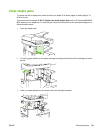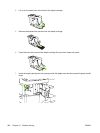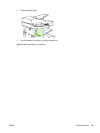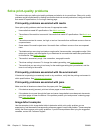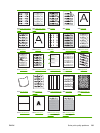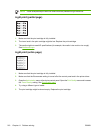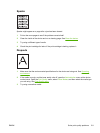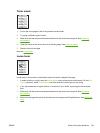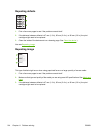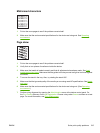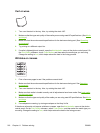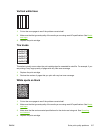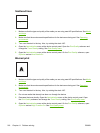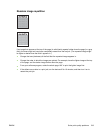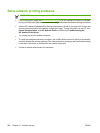Toner smear
1. Print a few more pages to see if the problem corrects itself.
2. Try using a different type of media.
3. Make sure that the environmental specifications for the device are being met. See
Operating
environment.
4. Clean the inside of the device and run a cleaning page. See
Clean the device.
5. Replace the print cartridge.
Also see
Loose toner .
Loose toner
Loose toner, in this context, is defined as toner that can be rubbed off the page.
1. If media is heavy or rough, open the Administration menu at the device control panel. On the Print
Quality submenu, select Fuser Modes, and then select the media type you are using.
2. If you have observed a rougher texture on one side of your media, try printing on the smoother
side.
3. Make sure that the environmental specifications for the device are being met. See
Operating
environment.
4. Make sure that type and quality of the media you are using meet HP specifications. See
Media and
trays.
ENWW Solve print-quality problems 213