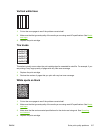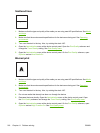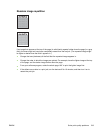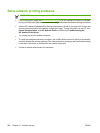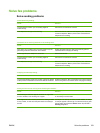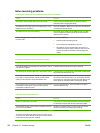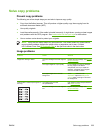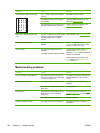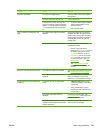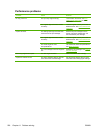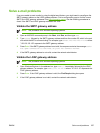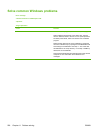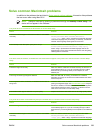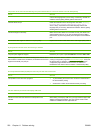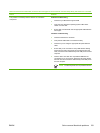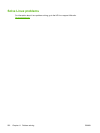Problem Cause Solution
Problems with feeding
The paper has ragged edges. Use high-quality paper that is made for
laser printers.
The paper varies from side-to-side. Turn the paper over.
The paper is too moist, too rough, too
heavy or too smooth, has the wrong grain
direction, or is of short-grain construction
or it is embossed or from a faulty paper
lot.
●
Try another kind of paper, between
100 and 250 Sheffield, 4 to 6%
moisture content.
●
Use long-grain paper.
Print is crooked or misaligned on the
page.
The media guides might be incorrectly
adjusted.
Remove all media from the input tray,
straighten the stack, and then load the
media in the input tray again. Adjust the
media guides to the width and length of
the media that you are using and try
printing again.
The scanner might require a calibration. Perform a tray alignment and then
calibrate the scanner.
●
Perform a tray alignment by
opening the Administration menu at
the device control panel. On the
Print Qualitysubmenu, touch Set
Registration. Choose a tray under
Source and then run a test page.
For more information, see
Print
Quality menu.
●
See
Calibrate the scanner for
information about calibrating the
scanner.
More than one sheet feeds at one time. The media tray might be overloaded. Remove some of the media from the tray.
See
Load media into the input trays.
The media might be wrinkled, folded, or
damaged.
Verify that the media is not wrinkled,
folded, or damaged. Try printing on
media from a new or different package.
The device does not pull media from a
media tray.
The device might be in manual feed
mode.
●
If Manual Feed appears on the
control-panel display, press OK to
print the job.
●
Verify that the device is not in
manual feed mode, and then print
your job again.
The pickup roller might be dirty or
damaged.
Contact HP Customer Care. See
HP Customer Care or the support flyer
that came in the device box.
The paper-length adjustment control in
the tray is set at a length that is greater
than the media size.
Adjust the paper-length adjustment
control to the correct length.
ENWW Solve copy problems 225