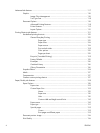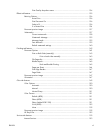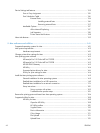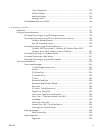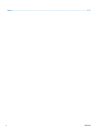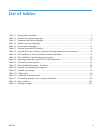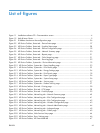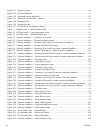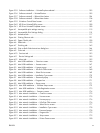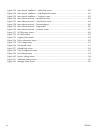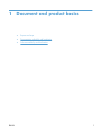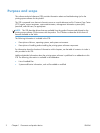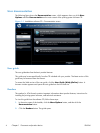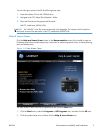Figure 2-31 Welcome screen ............................................................................................................... 49
Figure 2-32 HP Scan dialog box ........................................................................................................... 51
Figure 2-33 Advanced Settings dialog box ............................................................................................ 52
Figure 2-34 WIA-driver user interface — flatbed ..................................................................................... 55
Figure 2-35 Package Source ................................................................................................................ 64
Figure 2-36 Network Settings ............................................................................................................... 65
Figure 2-37 HP DDU Driver Configuration settings .................................................................................. 67
Figure 3-1 Installer screen — Welcome Back screen ................................................................................ 79
Figure 3-2 HP Smart Install — License agreement screen .......................................................................... 81
Figure 3-3 HP Smart Install — Software Install screen .............................................................................. 82
Figure 3-4 Software installation — Connection Type screen ..................................................................... 82
Figure 3-5 Software installation — Connect the Product screen ................................................................. 83
Figure 3-6 Software installation — Connection Type screen for wired network installation ............................ 84
Figure 3-7 Software installation — Network Product(s) Found screen ......................................................... 85
Figure 3-8 Software installation — Connection Type screen for wireless connected installation ..................... 85
Figure 3-9 Software installation — Connect USB screen for wireless connected installation .......................... 86
Figure 3-10 Software installation — Wireless Network(s) Found screen for wireless connected installation ..... 87
Figure 3-11 Software installation — Wireless Network Setup screen for wireless connected installation ......... 88
Figure 3-12 Software installation — Complete screen .............................................................................. 88
Figure 3-13 Software installation — More Options screen ....................................................................... 89
Figure 3-14 Software installation — License agreement screen ................................................................. 90
Figure 3-15 Software installation — Connection Type screen ................................................................... 91
Figure 3-16 Software installation — Connect the Product screen ............................................................... 91
Figure 3-17 Software installation — Connection Type screen for network connected installation ................... 92
Figure 3-18 Software installation — Network Product(s) Found screen ....................................................... 93
Figure 3-19 Software installation — Connection Type screen for wireless connected installation ................... 93
Figure 3-20 Software installation — Connect USB screen for wireless connected installation ........................ 94
Figure 3-21 Software installation — Wireless Network(s) Found screen for wireless connected installation ..... 95
Figure 3-22 Software installation — Wireless Network Setup screen for wireless connected installation ......... 96
Figure 3-23 Software inst
allation — Complete screen .............................................................................. 96
Figure 3-24 Software installation — More Options screen ....................................................................... 97
Figure 3-25 Software installation — Welcome Back screen ...................................................................... 98
Figure 3-26 Software installation — More Options screen ....................................................................... 99
Figure 3-27 Software installation — Documentation screen ...................................................................... 99
Figure 3-28 Software installation — Admin Software screen .................................................................. 100
Figure 3-29 Software installation — Get Specialized Drivers screen ........................................................ 100
Figure 3-30 Software installation — Web Support screen ...................................................................... 101
Figure 3-31 HP Uninstaller utility — Uninstall button .............................................................................. 102
Figure 3-32 HP Uninstaller utility — Reboot Now button ........................................................................ 103
Figure 3-33 HP Uninstaller utility — Reboot Later button ......................................................................... 103
Figure 3-34 Software installation — Welcome Back screen .................................................................... 104
xiv ENWW