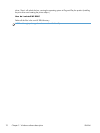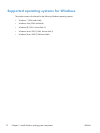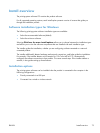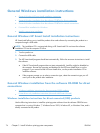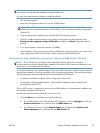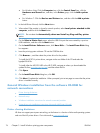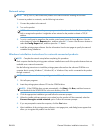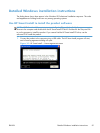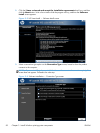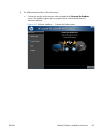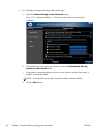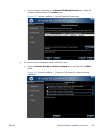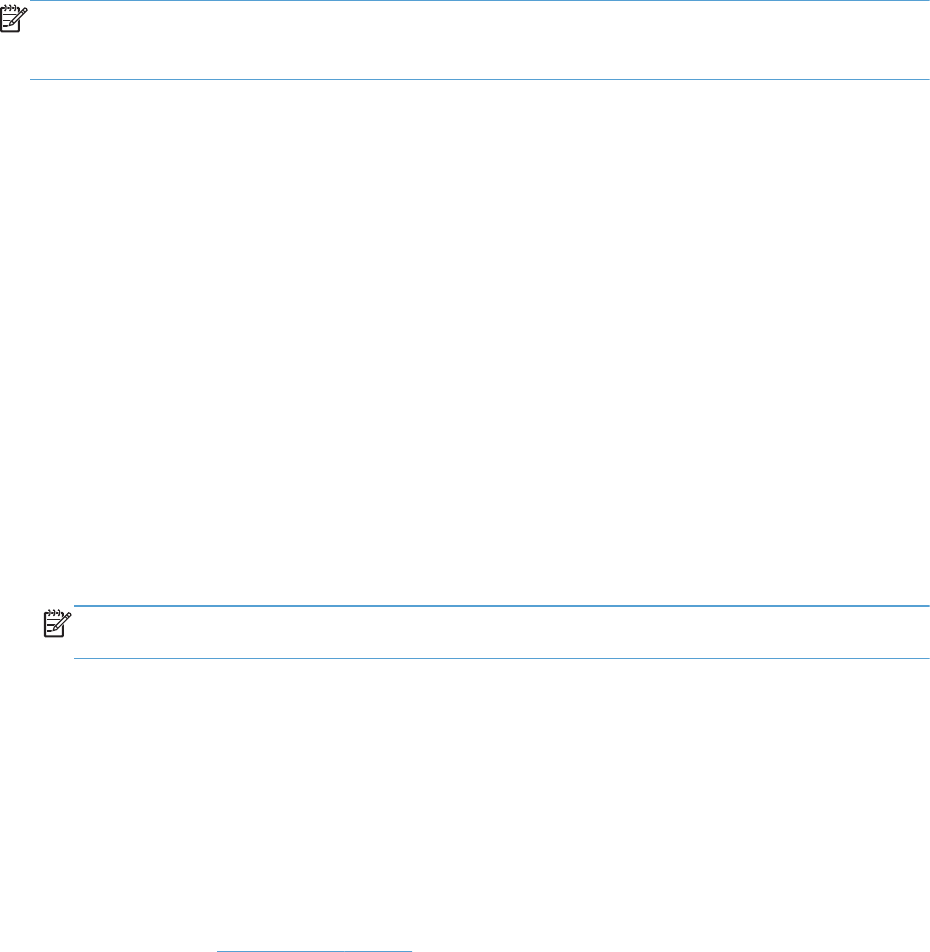
Printer-driver only installation instructions (Microsoft Add Printer Wizard)
NOTE: This printer-driver only software solution provides print-only functionality through a
communications port that has already been created for this product (USB or network-connected). Scan
functionality is not included with this installation method.
Use the following instructions to install the printer driver only:
1. Click the Start button, and then do one of the following:
●
For Windows Server 2003 and Windows XP Professional: Click the Settings item, click the
Printers and Faxes item, and then click the Add Printer item.
●
For Windows XP Home: Click the Control Panel item, double-click the Printers and
Other Hardware icon, and then click the Add Printer item.
●
For Windows Vista: Click the Computer item, click the Control Panel item, click the
Hardware and Sound item, and then, in the Printer group, click the Add a printer
item.
●
For Windows 7: Click the Devices and Printers item, and then click the Add a printer
button.
2. Click Add Printer, and then click Next.
3. When asked if the product is a local or network product, select A network printer, or a
printer attached to another computer, and then click Next.
NOTE: Use of a local port is recommended, if it is available. If no local port is available, create
a new TCP/IP port.
4. On the Install Printer Software screen, click Have Disk.... The Install from Disk dialog
box appears.
5. Insert the printing-system software CD into the CD-ROM drive.
6. Click Browse..., and then select the printer driver for the product.
To install the HP PCL 6 printer driver, navigate to the root folder of the CD and select the
hppdp608.inf file.
To install either the HP PCL5 UPD or the HP PS UPD, navigate to where you downloaded the
update file from
www.hp.com/go/upd, and then select the file.
7. Click the Open button.
8. On the Install from Disk dialog box, click the OK button.
9. Click Next. Complete the installation. When prompted, print a test page to ensure that the printer
driver is installed correctly.
Point-and-Print installation for Windows
Use the following information to install a printer driver by using the Microsoft Point-and-Print feature
when you do not connect directly to the product on the network.
78 Chapter 3 Install Windows printing-system components ENWW