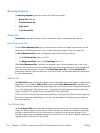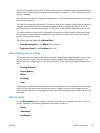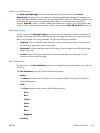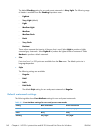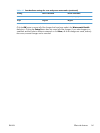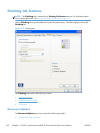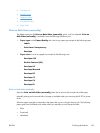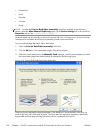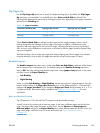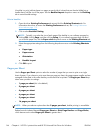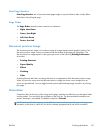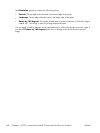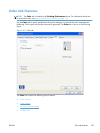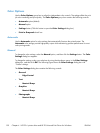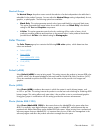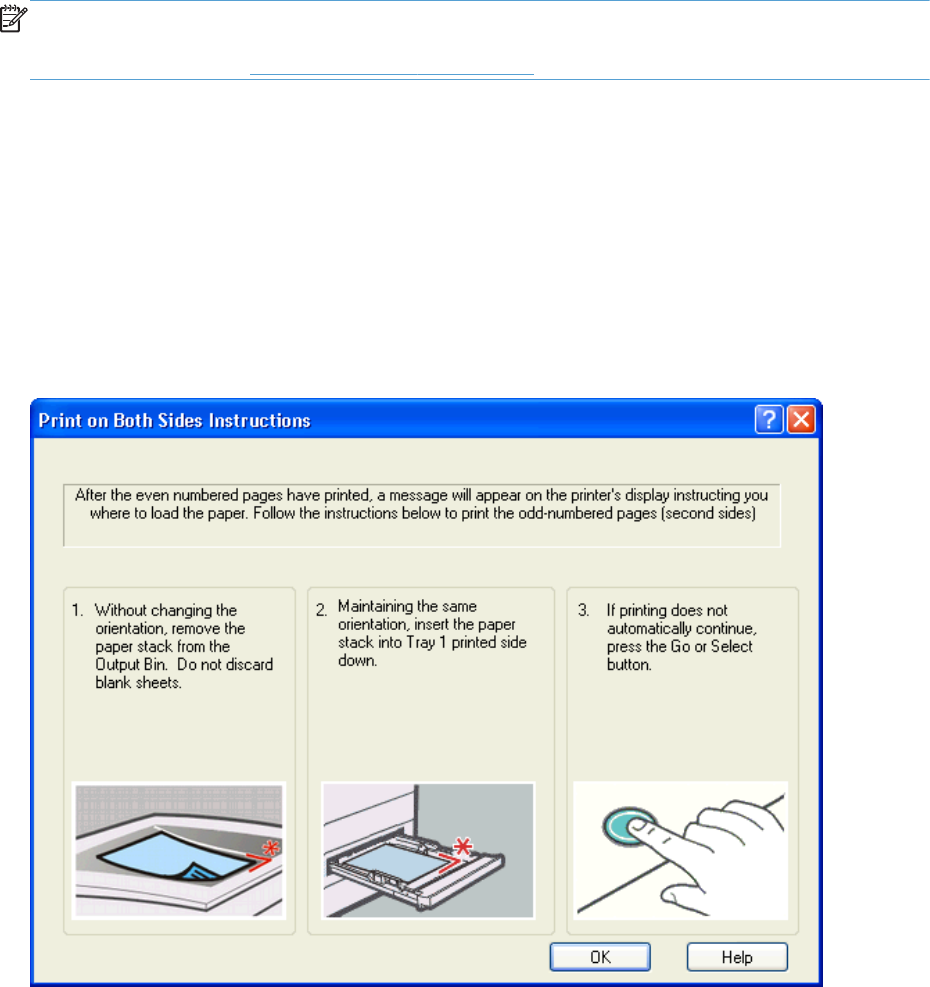
●
Prepunched
●
Bond
●
Recycled
●
Colored
●
Rough
NOTE: To make the Print on Both Sides (manually) check box available in the document
options, select the Allow Manual Duplexing option on the Device Settings tab in the print-driver
Properties tab set. See
Installable Options on page 157.
Cardstock paper can be manually printed on the second side, but no change occurs to the print mode.
Transparencies and labels should never be manually printed on the second side.
To print a multiple-page document, follow these steps:
1. Select the Print on Both Sides (manually) check box.
2. Click the OK button. The even-number pages of the document print.
3. When the control panel shows the Manually Feed message, insert the stack of paper (on which
the even-number pages have been printed) as indicated in the following figure.
Figure 4-8 Print on Both Sides Instructions dialog box
When you have completed the steps that appear in the dialog box, the second half of the print job
prints on the back side of the stack of paper. The driver does not require the program to specifically
support odd- and even-page printing, because the driver coordinates this function.
144 Chapter 4 HP PCL 6 printer driver and HP PS Universal Print Driver for Windows ENWW