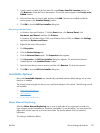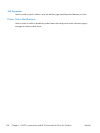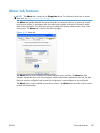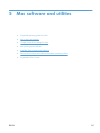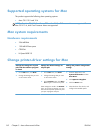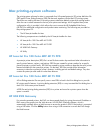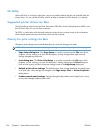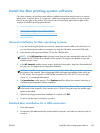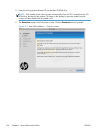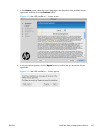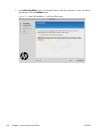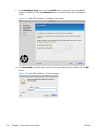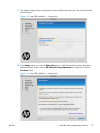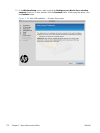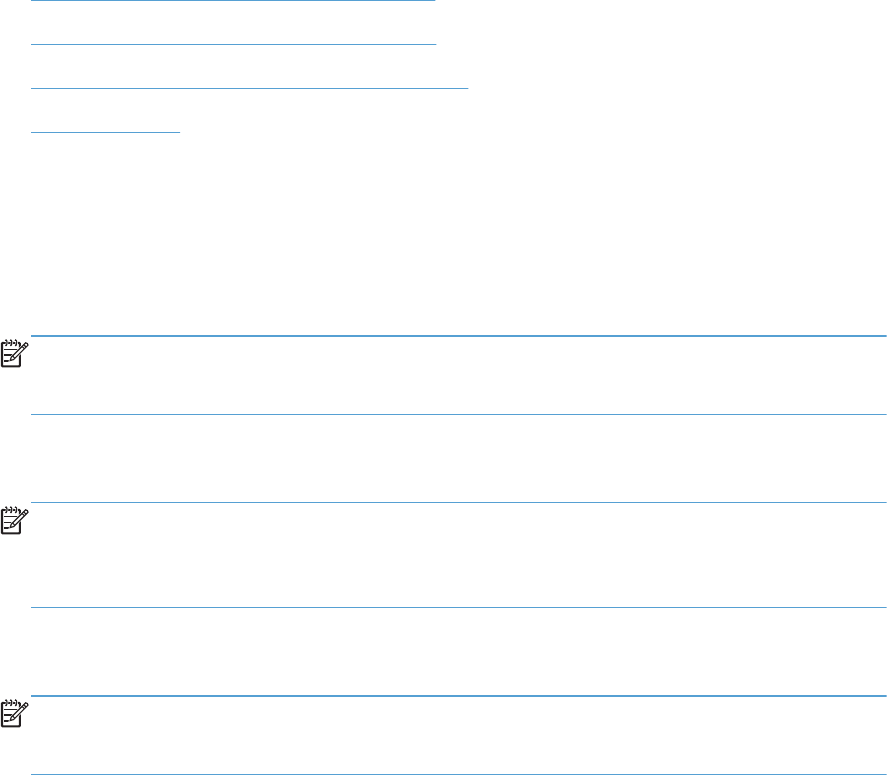
Install the Mac printing-system software
On a Mac computer, the printing-system software installation procedures are the same for a network
administrator, a network client, or a single user. Install the printing-system software on any computer
that has access rights to the product. The computer user must also have administrative rights on the
computer to install the printing-system software.
●
General installation for Mac operating systems
●
Detailed Mac installation for a USB connection
●
Detailed Mac installation for a network connection
●
Setup instructions
General installation for Mac operating systems
1. If you are connecting the product to a network, connect the network cable to the network port. If
you are connecting the product to a computer by using the USB cable, connect the USB cable.
2. Insert the Mac printing-system software CD into the CD-ROM drive.
NOTE: If the HP LaserJet installer browser screen does not open automatically when the CD is
inserted into the CD-ROM drive, double-click the product CD image on the desktop to open the
installer browser screen.
3. In the HP LaserJet installer browser screen, double-click the product .dmg icon, then double-click
the .pkg icon. This begins the printing-system installation.
NOTE: In the HP LaserJet installer browser screen, double-click the Documentation icon to
gain access to the manuals. Select a language folder and locate the available guides which are
in .PDF format. The user guide is a .PDF file that is named LJCM1130–M1210_use_xxww.pdf,
where “xx” is a language abbreviation
4. The Introduction screen appears. Click Continue and then follow the onscreen instructions to
complete the printing-system software installation.
NOTE: When the printing-system software is installing, be patient. The installer must perform an
initial search of the computer, which can take up to 1 minute. During this time, the installer might
appear to be stalled.
5. When the printing-system software installation is complete, click OK.
6. Continue with the steps for setting up a product.
Detailed Mac installation for a USB connection
1. Close all programs.
2. Connect the USB cable between the product and the computer, and make sure that the product is
turned on.
ENWW
Install the Mac printing-system software
165