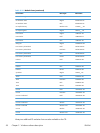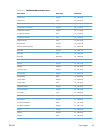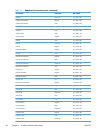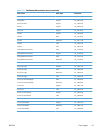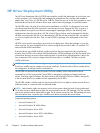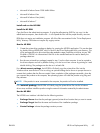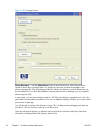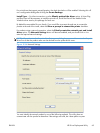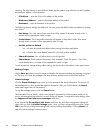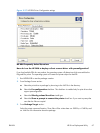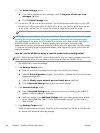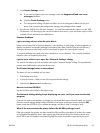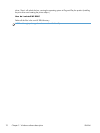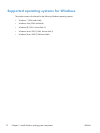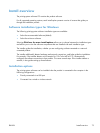checking. The administrator is responsible for identifying the product using either the correct IP address,
the Hardware address, or the Hostname.
●
IP Address — enter the IPv4 or IPv6 address of the product.
●
Hardware Address — enter the hardware address of the product.
●
Hostname — enter the hostname of the product.
The following network settings are additional. You may accept the default values pre-entered or change
any of them.
●
Port Name: This is the network port name that will be created. If the name already exists, a
number will be appended to make it unique.
●
Printer Name: This is the product name that will appear in the printers’ folder. If the name
already exists, a number will be appended to make it unique.
●
Set this printer as default:
◦
Yes - will make this product the default when printing from other applications.
◦
No - will retain the current default, unless this is the only product installed.
●
Share this printer: Yes - will allow others to use this product.
●
Share Name: Share name for the product. Only enabled if ‘Share this printer’ is Yes. If the
name already exists, a number will be appended to make it unique.
To exit the Network Settings dialog without saving, use the Windows close button in the upper corner.
Package Target
Use the Save as button to enter the name and location for the output package by browsing or typing it
in. The utility will create the package in the temp directory and then move it to the final location.
Create Package
Click the Create Package button when you have entered all the above information. This button will
be disabled until you have entered the required information. After you click the button, the Cancel
button and Progress bar will be enabled.
To stop the package creation, click the Cancel button.
The executable file runs silently, unless a user prompt is requested for a direct-connect product. If an
error is encountered during execution, an error dialog will appear. To suppress the error dialog, select
the Suppress all end user error messages check box.
If you selected the Pre-configure this driver check box, the print driver configuration dialog will
open when you click the Create Package button. Once you have configured the print driver, select
OK to save the new configuration settings and continue creating the package. Clicking Cancel will
cancel the entire package creation process.
66 Chapter 2 Windows software description ENWW