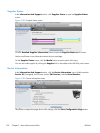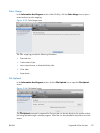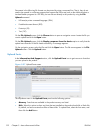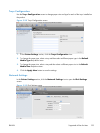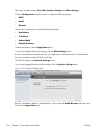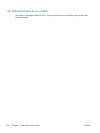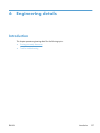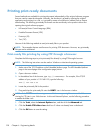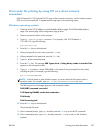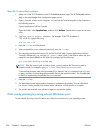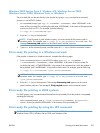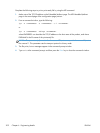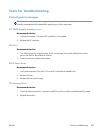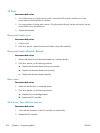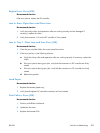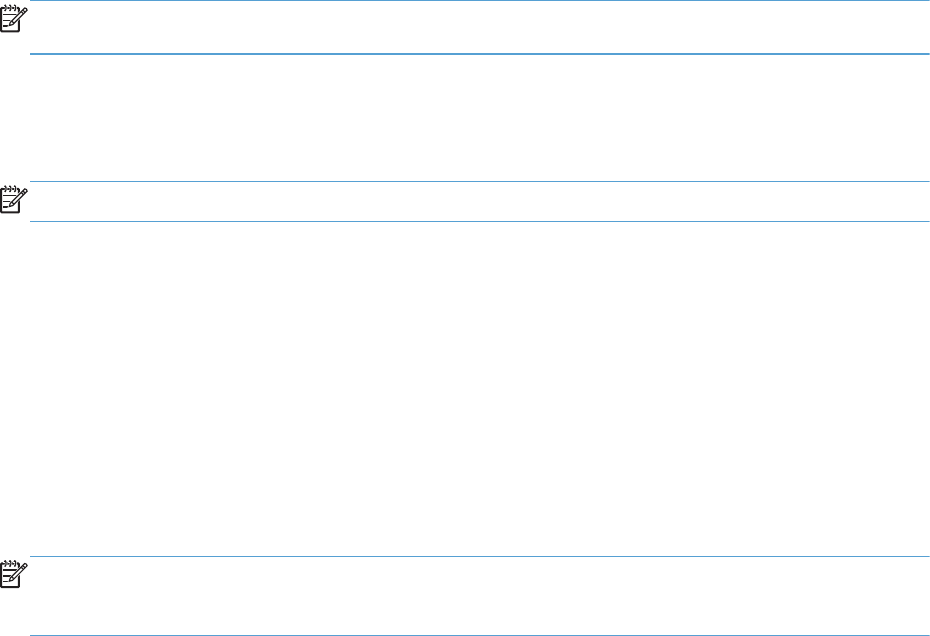
Printing print-ready documents
Several methods are available for printing documents independently of the original software program
that was used to create the document. Normally, the document is printed by opening the original
application and printing it to a file, or is printed by means of a distribution method such as internet
downloading. The following print-ready file formats can be sent directly to the product without first
opening the original software program:
●
HP LaserJet Printer Control Language (.PRN)
●
Portable Document Format (.PDF)
●
Postscript (.PS)
●
Text (.TXT)
Use one of the following methods to send print-ready files to your product.
NOTE: The examples that are used here are for printing .PDF documents. However, any print-ready
file type can be substituted.
Print-ready file printing by using FTP through a browser
Complete the following steps to print print-ready files directly by using FTP through a browser.
NOTE: The following instructions can be used on Windows or Macintosh operating systems.
1. Make note of the TCP/IP address on the Embedded Jetdirect page. The HP Embedded Jetdirect
page is the second page of the configuration page printout.
2. Open a browser window.
3. In the address line of the browser, type ftp://<IPADDRESS>. For example, if the TCP/IP
address of your product is 192.168.0.90, type the following:
FTP:// 192.168.0.90
4. Locate the print-ready file for the product.
5. Drag and drop the print-ready file onto the PORT1 icon in the browser window.
NOTE: If the PORT1 icon does not appear as a folder name, you might have to enable folder
viewing for FTP sites in your Web browser. In Microsoft Internet Explorer, use the following procedure
to enable the folder view.
1. Click the Tools, select the Internet Options item, and then click the Advanced tab.
2. Click the Enable FTP folder view check box if it does not already have a checkmark.
3. Click the OK button to save the setting.
198 Chapter 6 Engineering details ENWW