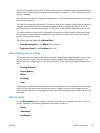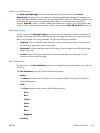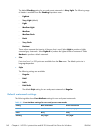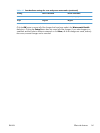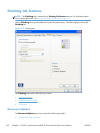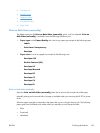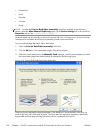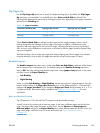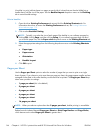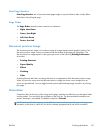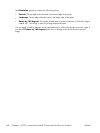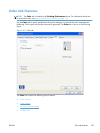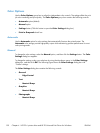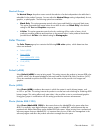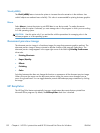Flip Pages Up
Use the Flip Pages Up check box to specify the duplex-binding option. By default, the Flip Pages
Up check box is not available. It is available only when Print on Both Sides is selected. The
following table demonstrates the results of selecting this check box, depending on the paper orientation
selected on the Finishing tab.
Table 4-2 Page orientation
Orientation (Finishing tab) Flip Pages Up selected Flip Pages Up not selected
Portrait Short-edge binding Long-edge binding
Landscape Long-edge binding Short-edge binding
When Print on Both Sides is selected, the document preview image changes to show a spiral
binding along either the left edge or the top edge of the page. In addition, a folded-over corner
appears in the lower-right portion of the preview image, indicating that printing occurs on the back
side. An arrow on the folded-over corner points in the direction that the pages would be flipped if they
were bound together.
Short-side binding is for print jobs with pages that read by flipping over like the pages of a calendar.
Long-side binding is for print jobs with pages that read by turning like the pages of a book.
Booklet Layout
The Booklet Layout drop-down menu, visible when Print on Both Sides is selected, offers choices
that are based on the current paper size. The default setting for the Booklet Printing drop-down
menu is Off. The other settings have the following format, where [paper size] depends on the paper
size that is set on the Paper/Quality tab:
●
Left Binding
●
Right Binding
When you select Left Binding or Right Binding, the document preview image changes to show the
location of the binding. If the Pages per Sheet setting is on the default setting of 1, it automatically
changes to 2 pages per sheet. If you change the Pages per Sheet setting manually to 4, 6, 9, or
16 pages per sheet, the booklet setting is disabled. See
Pages per Sheet on page 146 for more
information.
Book and Booklet Printing
The HP LaserJet Pro 100 Color MFP M175 supports book and booklet printing.
A book is a print job consisting of at least two pages. It can have a different paper type for the front
cover, first page, other pages, last page, or back cover. Use the Covers and Print pages on
different paper settings on the Paper/Quality tab to select different paper for the front cover, first
page, other pages, and back cover. For more information, see
Paper/Quality tab features
on page 128.
ENWW
Finishing tab features
145